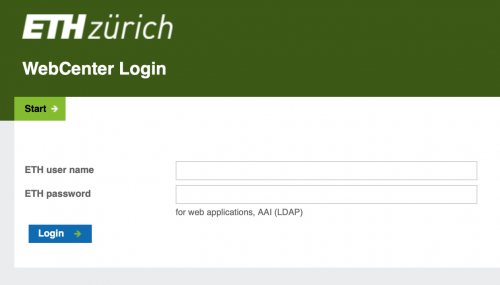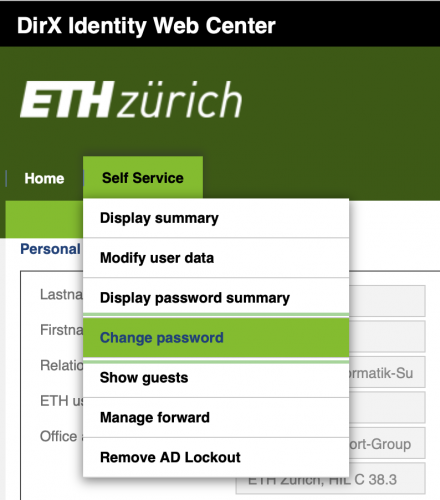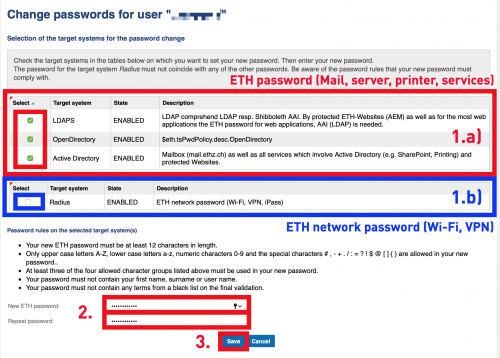Password
If you want to change your password or if you have problems like
• No login possible on Macs or Windows computers at the ETH
• No server mount possible
• Password is not accepted for all services
• You were at a work experience or you were a long time away from the ETH
we ask you to to synchronise your password.
Forgotten password:
You can reset your password via this website under the link “Forgot password”. If you have not provided a mobile phone number or private e-mail address, please contact the D-ARCH Helpdesk on presentation of your ETH card or employee ID (or an official government ID).
Procedure:
A. Login on the website password.ethz.ch
B. Select «Change password»
C. Select either all fields (1.a) in the upper part (password for mail, server, printer, services) or the field (1.b) in the lower part (password for Wi-Fi and VPN), then enter your new password in field 2 and confirm it by clicking on «Save».
That’s it!
Your password is now changed for the services and/or network sectors at the ETH Zurich.
If you still have problems please get in touch with the D-ARCH Helpdesk.
Please find further information here.
Lock out of account
If a user has managed to lock himself out of his account (i.e. neither PW nor OTP work), he must proceed as follows (prerequisite: stored reset data):
1. Open the website www.password.ethz.ch and click on “Forgot your password?”. You will now receive a password via SMS or mail.
2. Now go to the website www.password.ethz.ch/qrcode and log in there. After that click on “Automatische OTP Registrierung”. You will receive a QR code that you can scan with an authenticator app (Google or Microsoft Authenticatoror FreeOTP). Then enter the six-digit code from the app to the right of the QR code to activate MFA. Now restart your browser.
3. Re-open the website www.password.ethz.ch and click on “Forgot your password?”. You will now receive a password again via SMS or mail.
Log in to www.password.ethz.ch with the new password and the OTP from the Authenticator app. You can now define your own passwords under “Self Service” -> “Change password”.