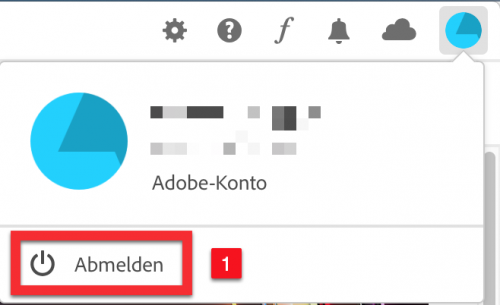The existing Adobe licenses expire at the end of November 2019 and must be converted into a personal license. Therefore every user of an Adobe product (also Acrobat Pro) has to order, install and activate the licence by themself (ETH user account required).
Users who are working on a managed desktop computer i.e. iMac or Dell Workstation (mostly at GTA), must follow the steps “Order personal licence” and “Login and activate” only.
The licence change affects all installations (laptop and desktop)!
Summary:
1. Order personal licence from the ETH IT Shop
2. Download and install Creative Cloud Desktop (macOS / Windows)
3. Login and activate with username@ethz.ch and ETH password
1. Order personal licence
A. Go to the ETH Zurich IT Shop at https://itshop.ethz.ch and click on the green button «Login» [1].
Sign in with your ETH user name [1] and your ETH password (the same as you use for mail, server, etc.) [2]. Then click on the button «Sign In» [3].
-
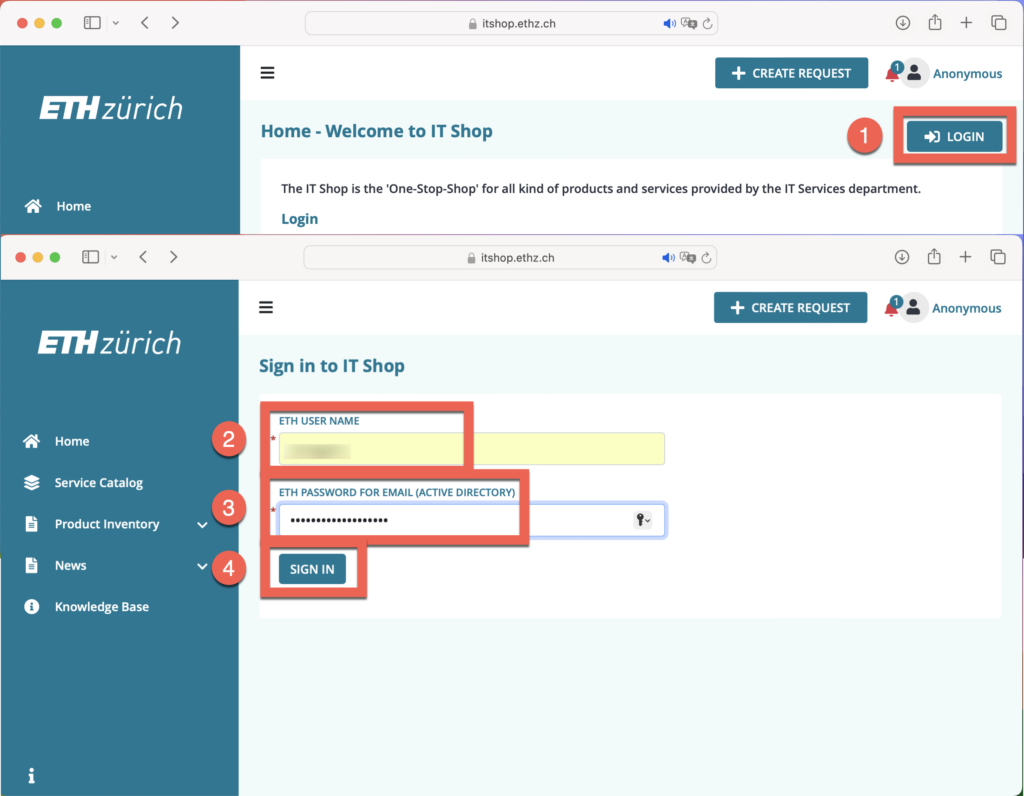
- B. Click on «Service Catalog» [1]. Then click on «Software & Licences» [2]. Choose «Order Software Product» [3].
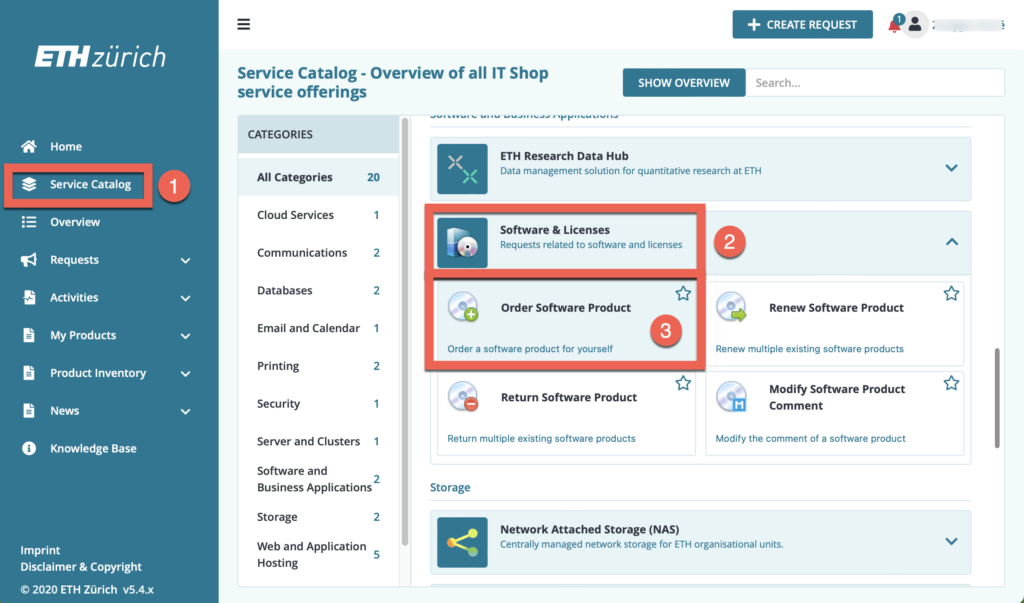
- C. Search for «Adobe» [1]. Select «Adobe Creative Cloud All Apps CC DC» [2]. Then click on «Next Step» [3].
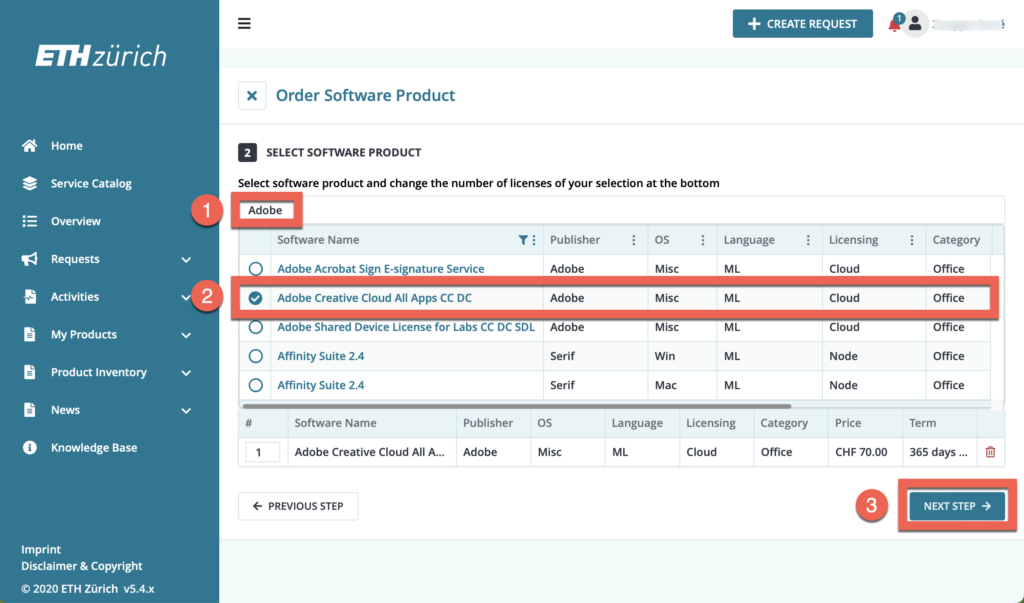
- D. Search for your chair, your organisation or your cost centre [1], see also list. Select your cost centre [2]. Select your budget manager [3]. Then click on «Next Step» [4]. If you have any questions, please contact the administrative person at your chair.
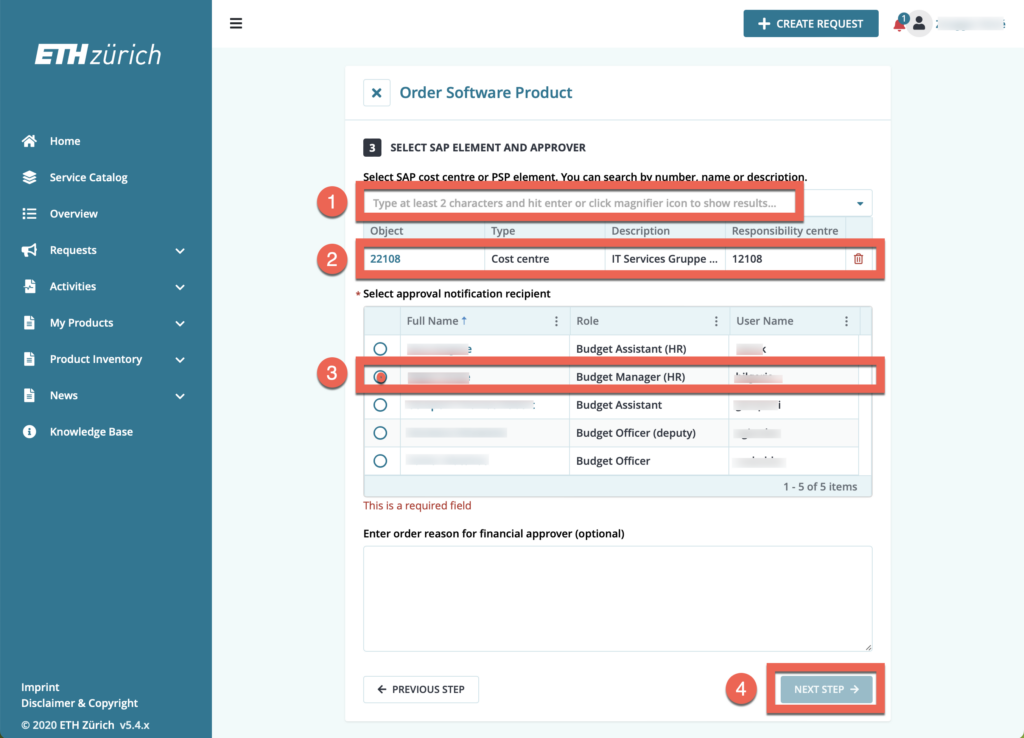
- E. Complete your order by accepting the license agreement [1] and then click on «Next Step» [2].
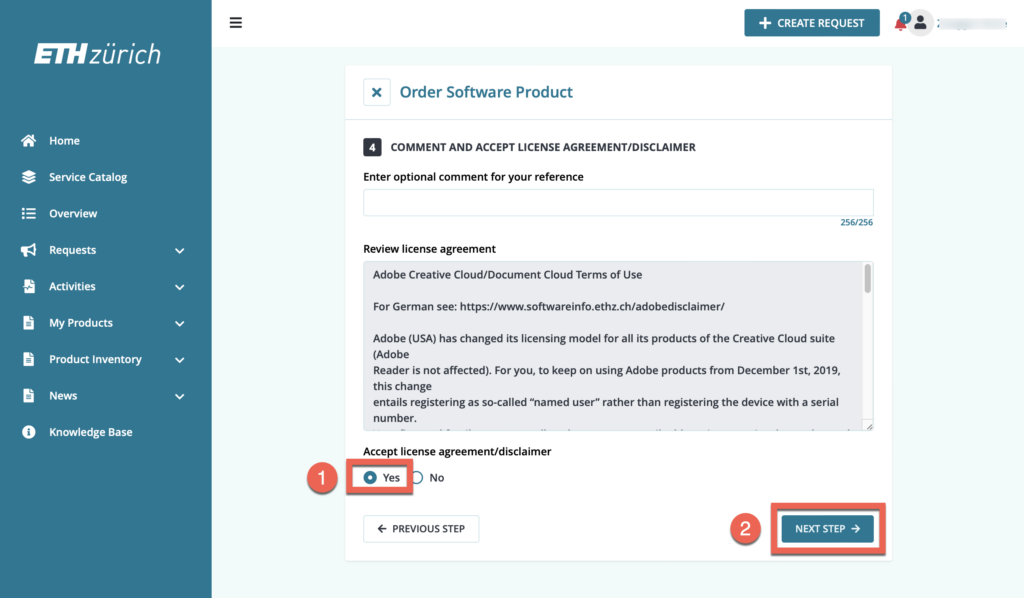
- F. Check your order and click «Submit Request» [1].
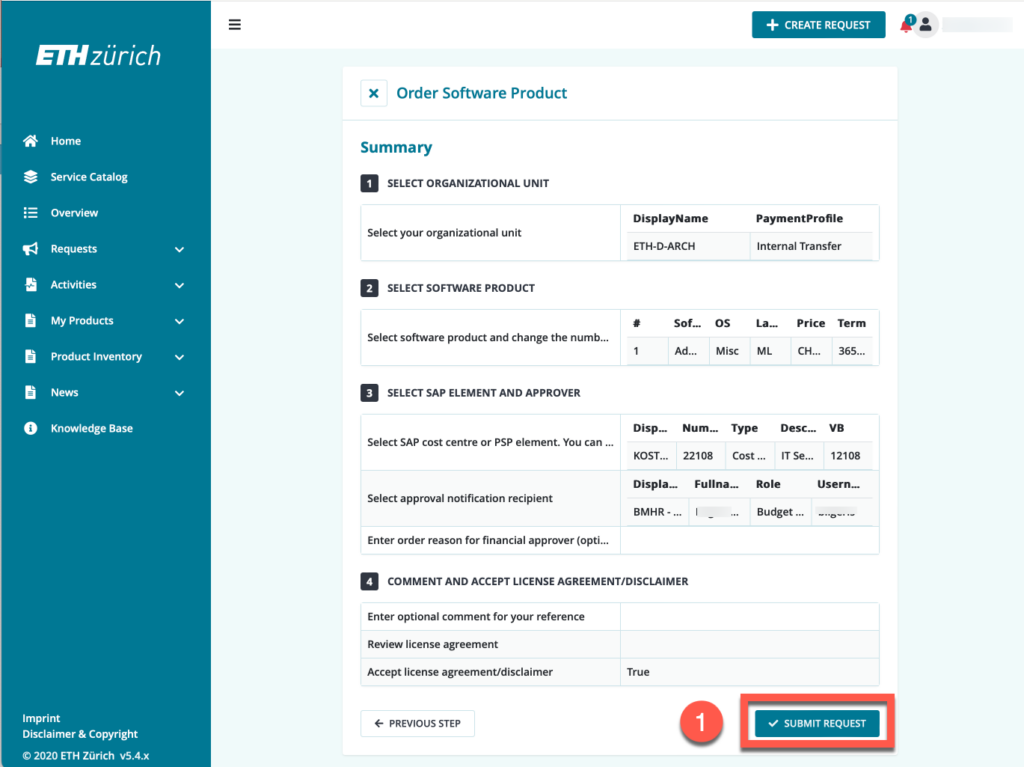
- G. Click on «OK» [1]. Now you have to wait until your budget manager has approved your order.

- H. After the budget manager of your chair/section has approved the request (it may take some time), you will then receive an e-mail from Adobe. This is a standard e-mail and does not affect ETH Zurich. Please ignore this e-mail and do not click on the button «Get Started» [1]! Wait for the official e-mail from ETH IT Shop instead (see point I.).
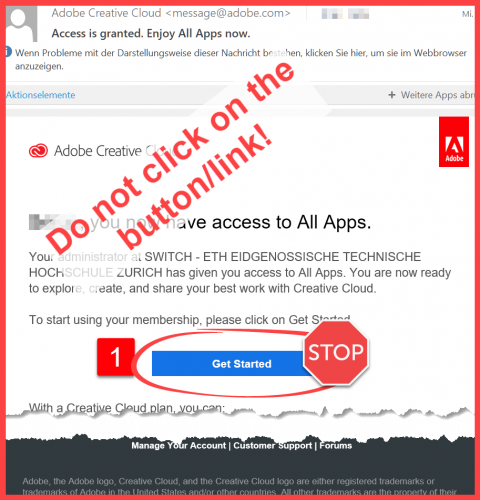
- I. Wait until you receive the confirmation mail from the IT Shop. Your Adobe license is not active before!
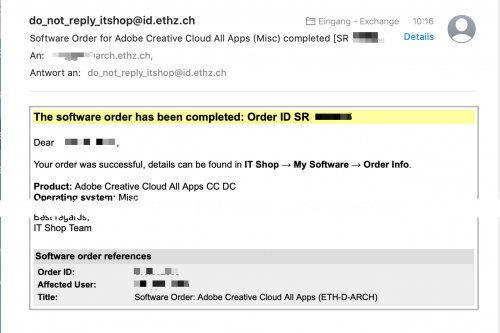
-
2. Download and Install Creative Cloud Desktop
System Download Install Instruction macOS Adobe-CC-Desktop-App-macOS.dmg Installation macOS Windows Adobe-CC-Desktop-App-Win-64bit.zip Installation Windows
3. Login and Activate licence
- J. Now you can register with your ETH username@ethz.ch [1] (Important: Not your E-Mail-Adress!) and click on «Further» [2].
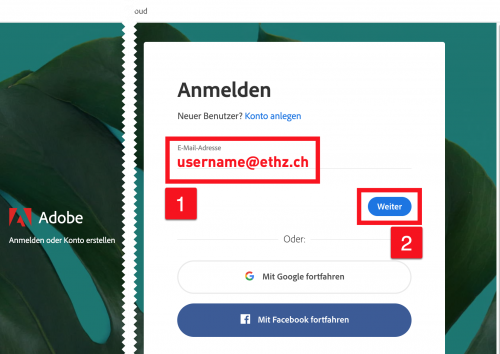
- K. Enter now your ETH username@ethz.ch [1] and your ETH password (the same as you use for mail, server, etc.) [2].
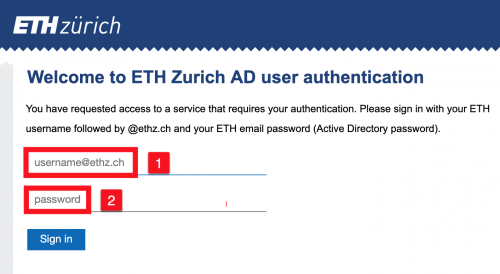
- L. Enter now your ETH One Time Password [1] and click on “submit/Senden” [2]. If you have not yet generated the ETH One Time password for multifactor authentication (MFA), click [3] and follow the instructions.
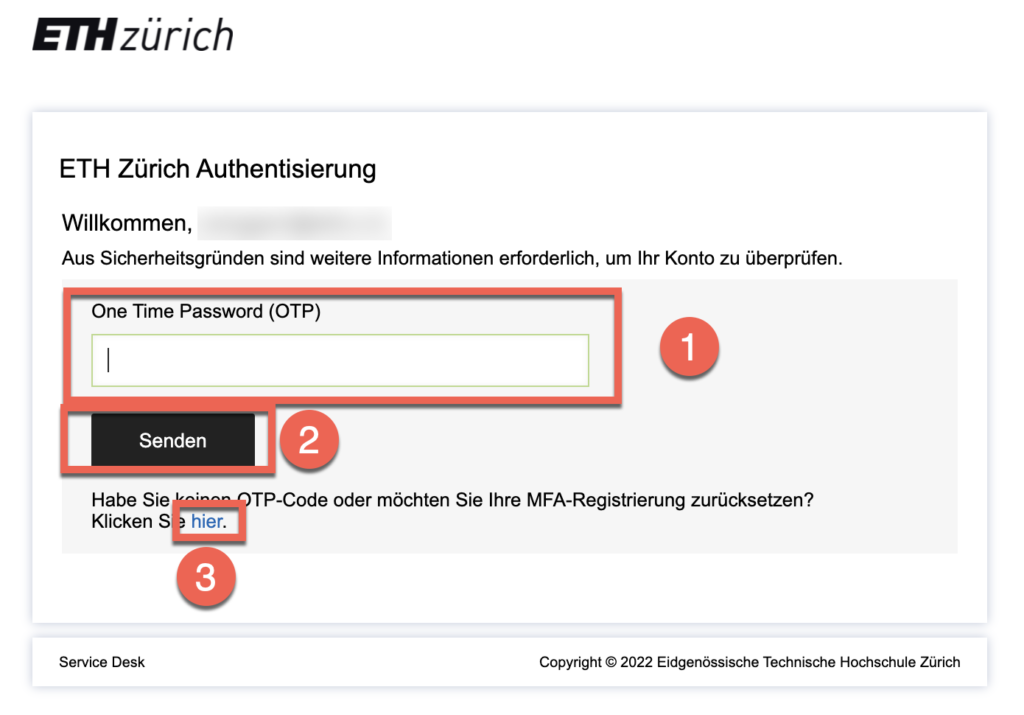
- M. Congratulations! You did it! Now you can download and install Adobe software or update [1] your existing ones (only newer versions).
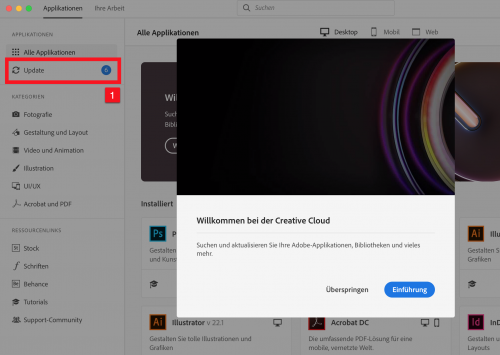
- N. Closing remarks:
You can install Adobe Creative Cloud applications on any number of computers. But you can only use an application 2x at the same time. E.g. Adobe Photoshop: Can be opened on your laptop (device A) and simultaneously on your desktop computer (device B) but then no longer on any other device (C). To use Photoshop on another device (C), you must log off either from your laptop (A) or desktop computer (B) within the Adobe CC App [1].