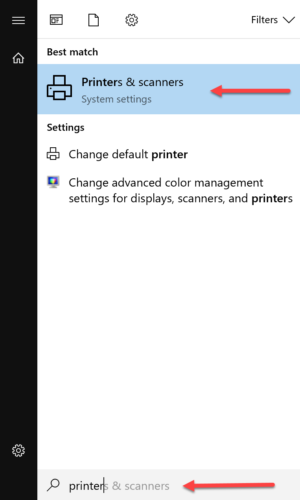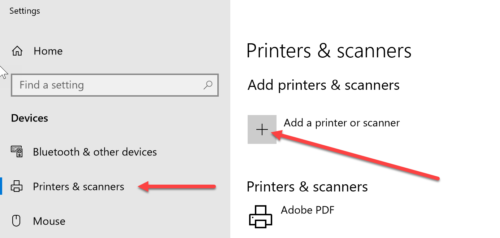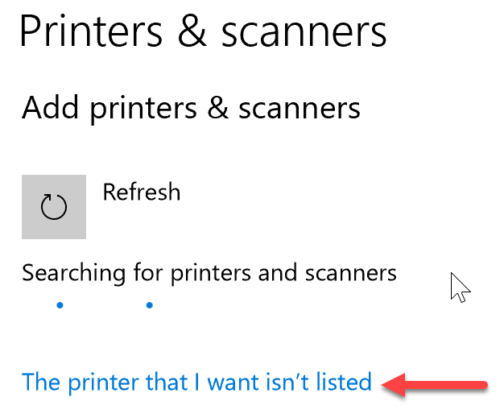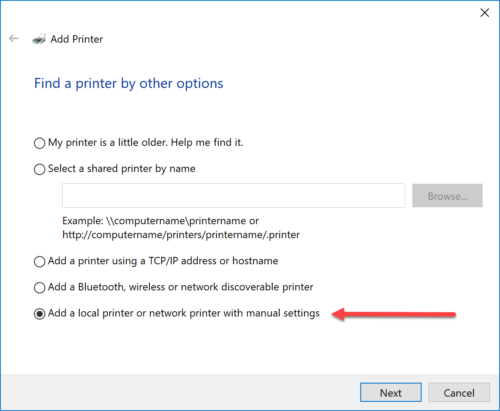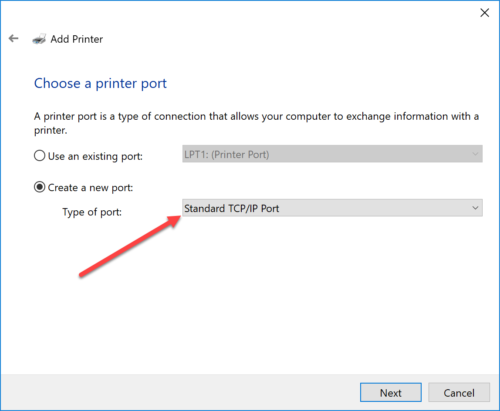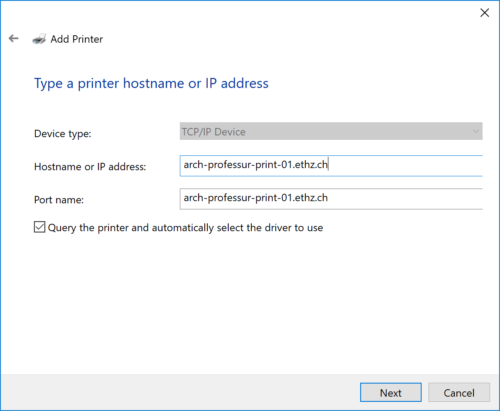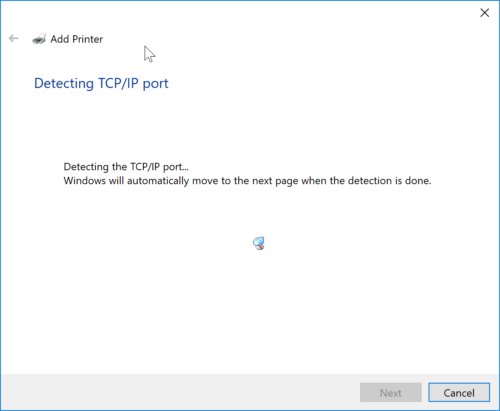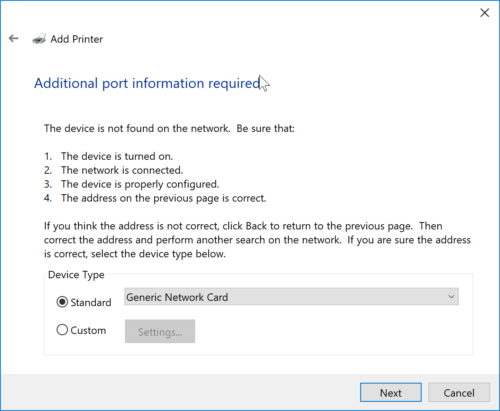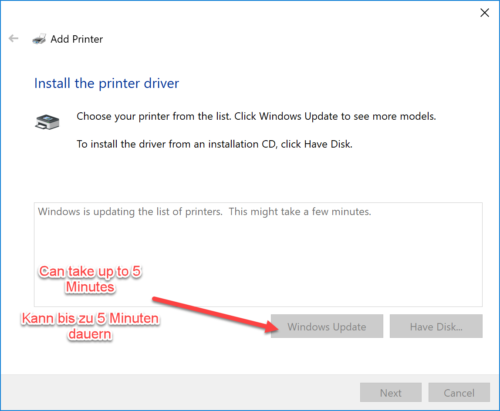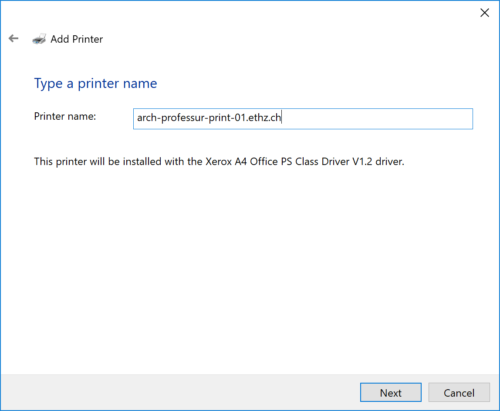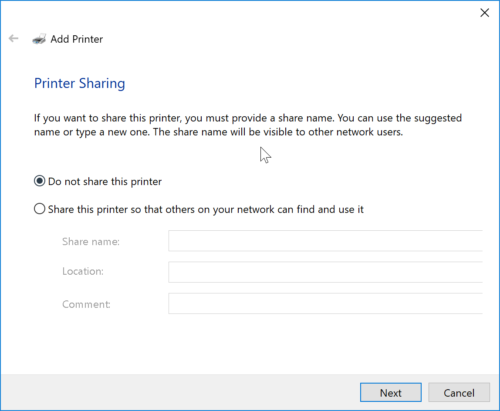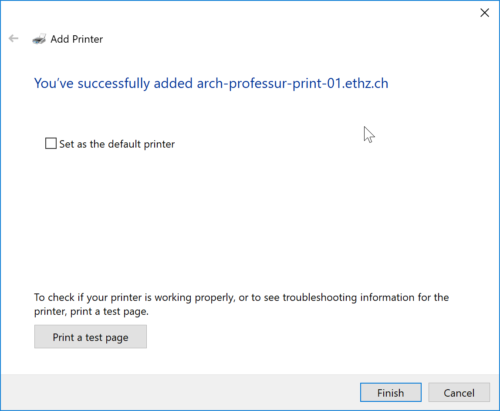Printer Installation Windows 10
If the following Instructions don’t work for you, please install your Printer with the IPP-Protocol: IPP-Print
- Search and open the «Printers & scanners».
2. «Add a printer or scanner».
3. Now Windows is searching for available printers, the D-ARCH Printers won’t be listed. Choose «The printer that I want isn’t listed» instead.
4. «Add a local printer or network printer with maual settings».
5. «Create a new port», then choose «Standard TCP/IP Port».
6. Enter the Hostname of the Printer (you can find this Information on the physical Printer). Be sure that the Printer is turned on.
7. Wait.
8. This Windows may appear if the Printer isn’t accessible or not turned on. Just press «Next».
9. Choose the correct Printer Driver and press «Next».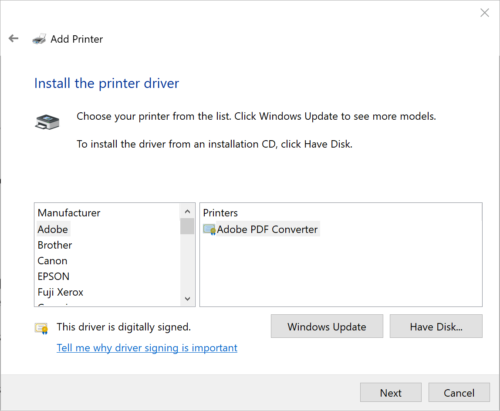
10. If your Printer Driver isn’t listed, press «Windows Update» and Windows will download alot of Printer Drivers for you.
11. Enter a Name so that you recognise your Printer for later use.
12. «Do not share this printer»
13. Choose if you want to set this Printer as a default Printer and if you want to print a test page.