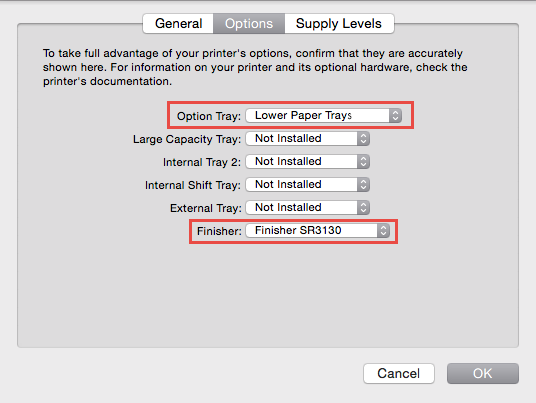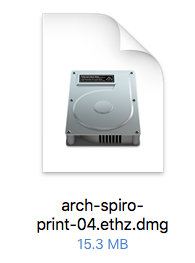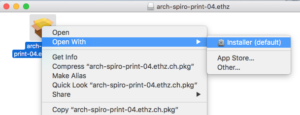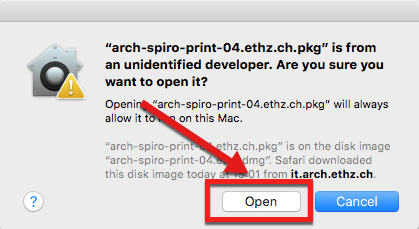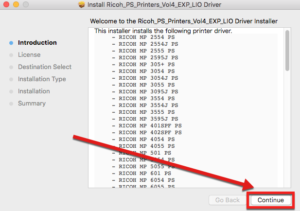Nashuatec SP 3600DN – assistance device
Installation and setup printers of Nashuatec with Mac OS X
Printer Nashuatec SP 3600DN automatic installation (with all functions):
From macOS 10.12.x (Sierra) and higher
Download Printer gta-avermaete-print-01.ethz.ch gta-avermaete-print-01.ethz.ch
Download Printer gta-stalder-print-01.ethz.ch gta-stalder-print-01.ethz.ch
Download Printer gta-stalder-print-02.ethz.ch gta-stalder-print-02.ethz.ch
Installation:
2. Click with your right mouse-button on the package and choose Open With Installer (default).
–
3. Optional (depends on your security settings): Choose Open.
4. Click Continue and follow the instruction-steps. Your printer will be configured automatically.
Additional functions stapling/punching:
Choose in your desired application the option Print… (e.g. printing with Safari).
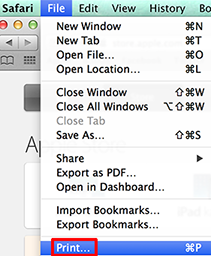
2. Click on Show details.
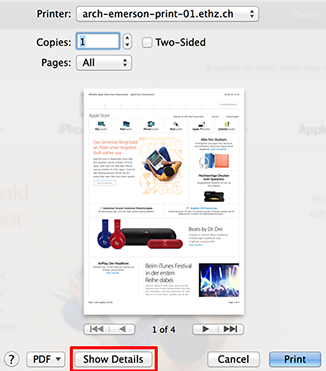
3. Choose Printer Features.
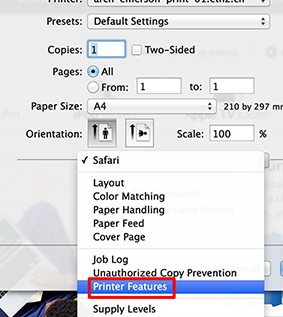
4. Choose in Feature Sets General 3.
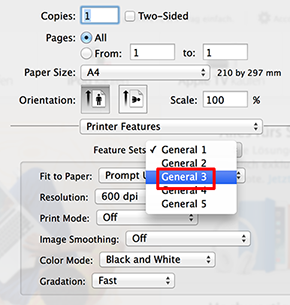
5. Choose in Staple and/or Punch your desired function.
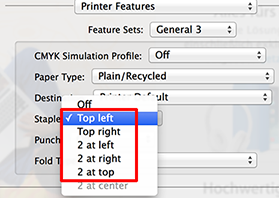
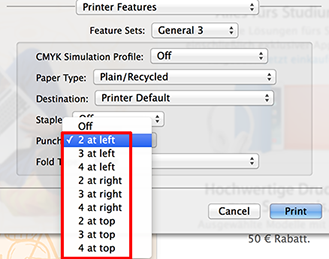
6. Click now on Print.
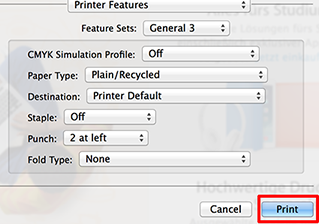
Manual printer installation:
| Important advice: Configure your printer with standard settings to print black & white (Printing-Window –> Printer Features –> General 1 –> Color Mode –> Black and White). |
1. Open System Preferences… in the Apple menu (above left)
2. Click on Printers & Scanners
3. Click on the ”’«+»-icon to add a new printer
4. Choose IP
5. Fill in your printers adress e.g. arch-yourchair-print-01.ethz.ch. You find the correct name of your printer on a red sticker on your printer. Under Use: should automatically appear the correct printer description (NRG MP C3003 PS).
6. Then click on Add
7. To finish the installation choose Options & Supplies…. Then click on Options. Then set the correct Option Tray & Finisher