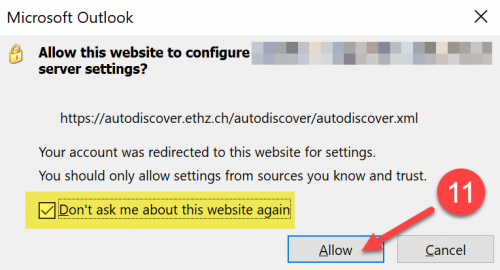Configure Microsoft Outlook with ETH Exchange Account
To use the new Mail-Server, the Department of Architecture suggests using the newest Office-Version. This would now be Outlook 2016. Otherwise, only the version 2013 will work with our mail server.
If you don’t have any E-Mail account setup on your device, begin here
- Open the Program «Outlook 2016» (Windows Button -> Outlook 2016) and click «Next»
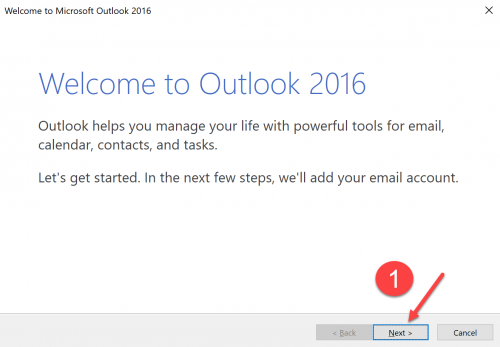
If you have Setup an E-Mail account on your device/Outlook already, begin here
- On the top-left corner of your Screen go to «File»
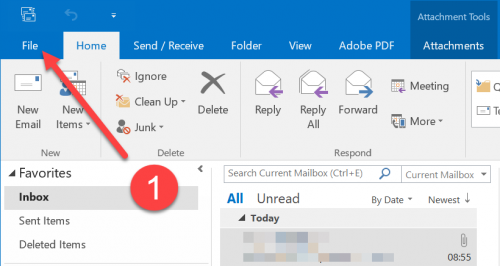
- To add an Account you click «Add Account» as shown in the picture (Continue to step 4 afterwards)
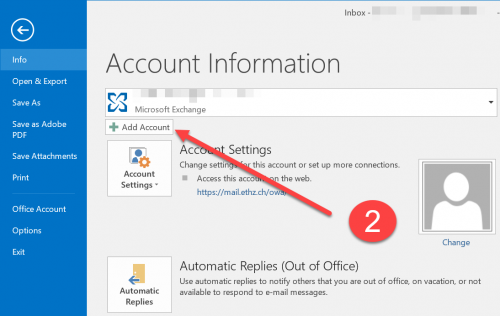
- Choose «Yes» here since we want to connect our ETH-Mail account to Outlook
- Continue with «Next»
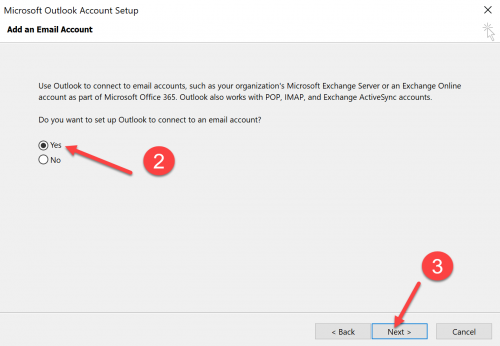
- Insert your name, E-Mail address and password as shown by the yellow highlighted fields
- Continue with «Next»
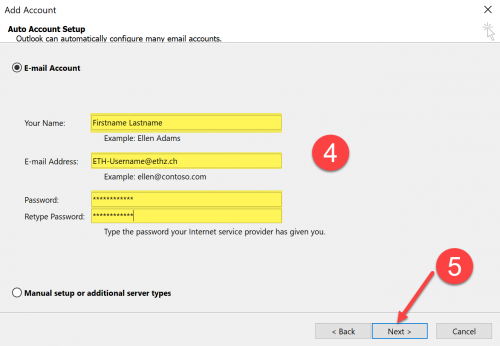
- Choose «More choices» since we can’t login with the shown username
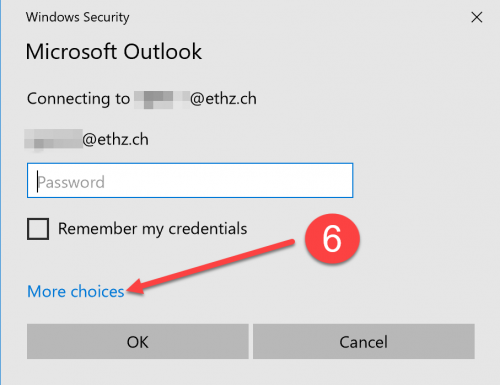
- Click on «Use a different account»
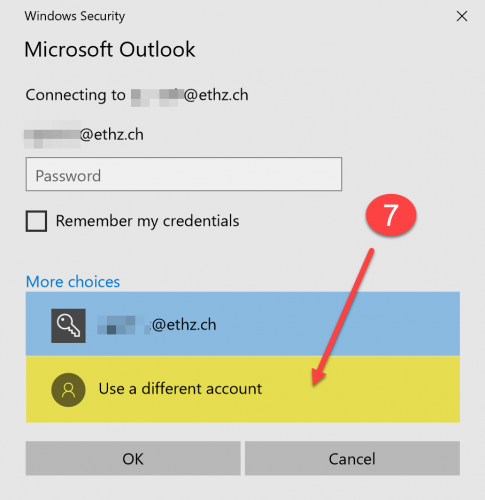
- Type your ETH-username (with d in front) and password as shown by the yellow highlighted fields and tick the box «Remember my credentials»
- Continue with «OK»
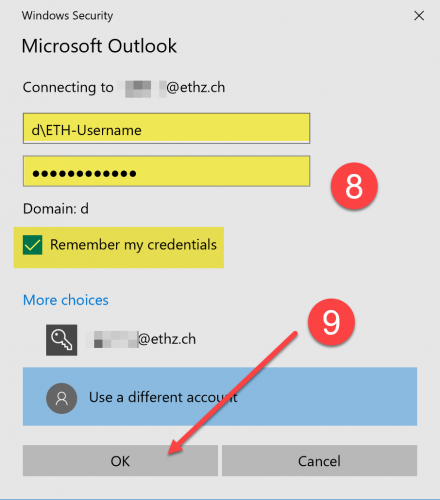
- Check as shown by the highlighted field if everything is correct, if it is, click «Finish»
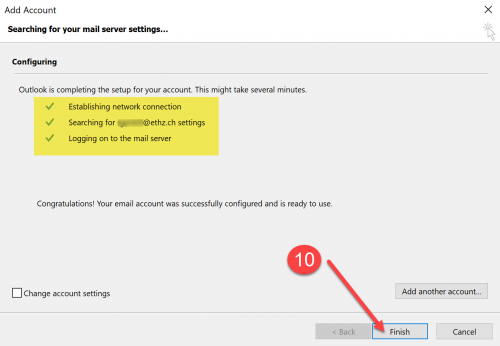
- This report might pop-up after the setup. Here we tick the highlighted box and click «Allow»