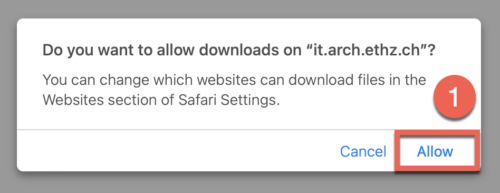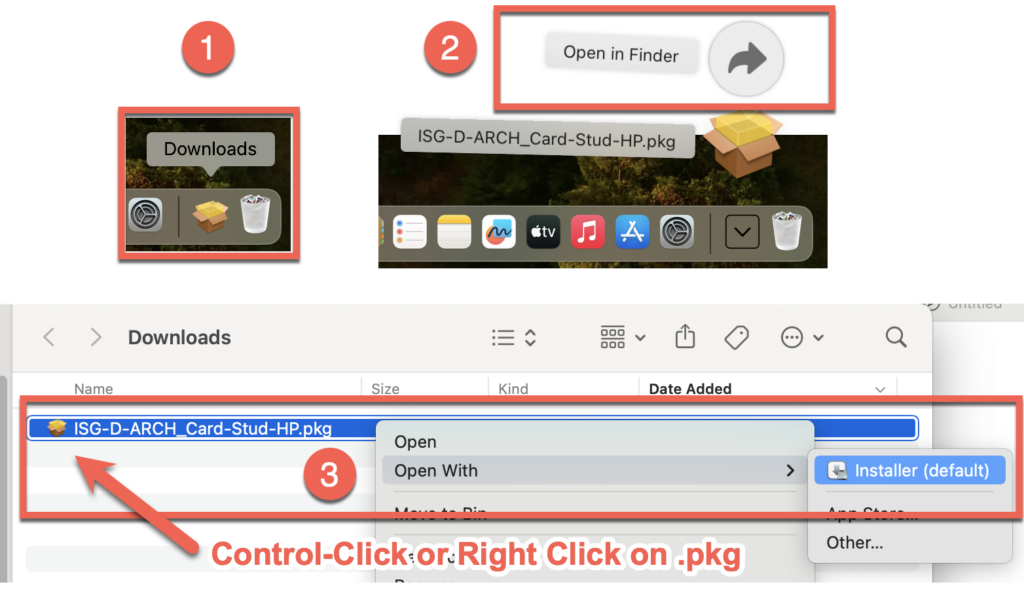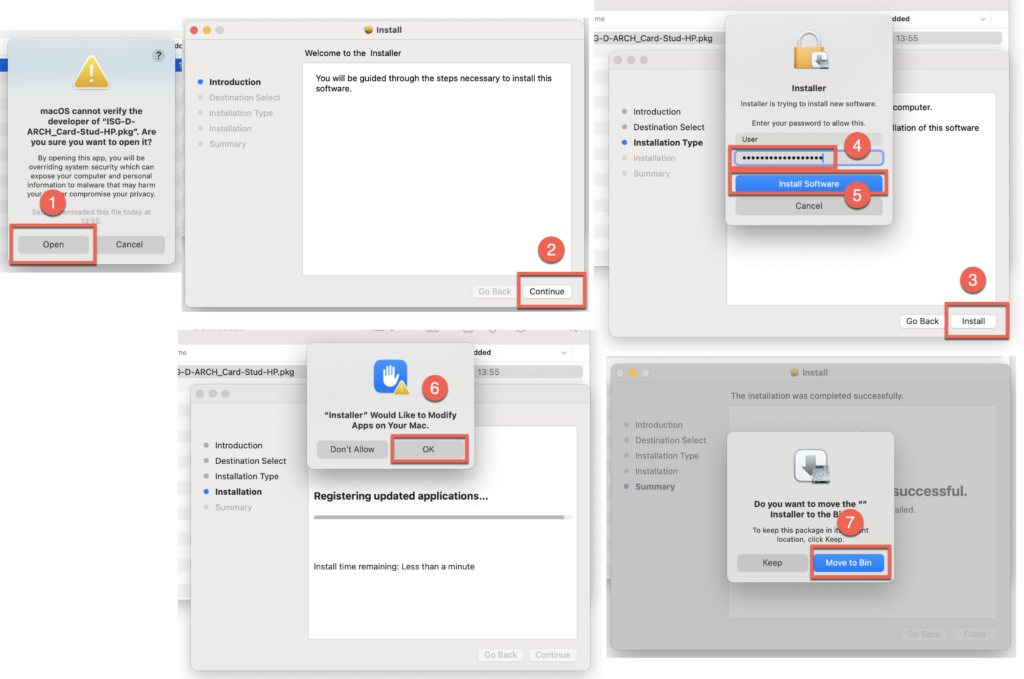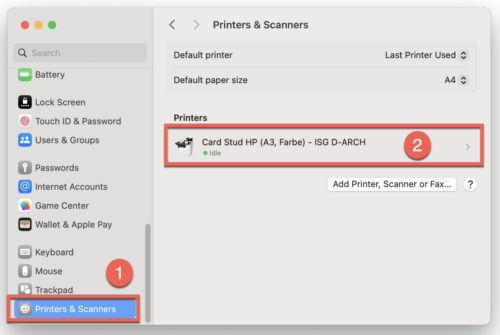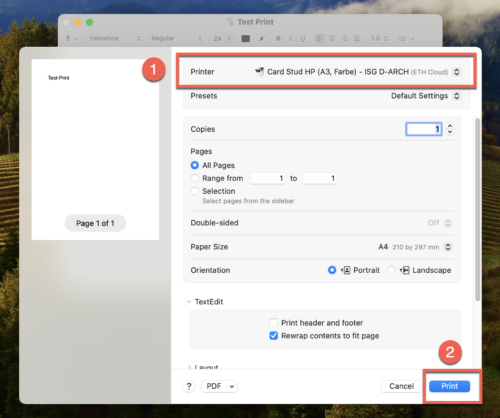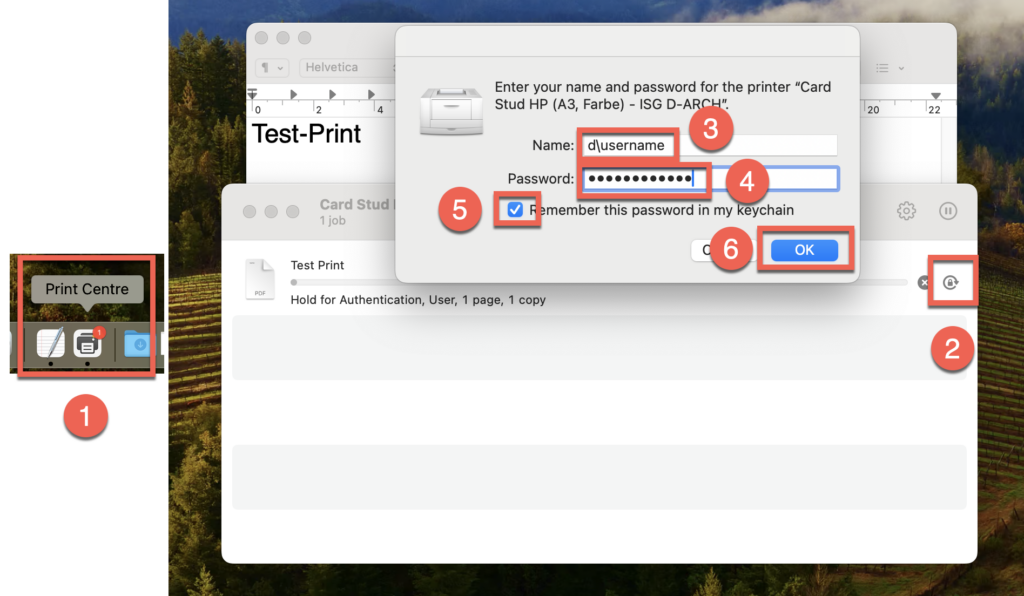At the ETH, new public HP printers are available to all students on the entire ETH campus. Here you will find the instructions for setting up this printer under macOS and can then use all functions including stapling and punching and trigger the print job at any location.
A. Download
Download the ISG-D-ARCH Card-Stud HP package here. Click on “Allow” [1].
B. Installation
Install the ISG-D-ARCH Card-Stud HP package on your Mac:
Click on “Downloads” [1]. Select “Open in Finder” [2]. Then right-click on the package and select “Open with” > “Installer (default)” [3]. Note: Double-clicking on the .pkg does not work!
Then select “Open” [1] and then “Continue” [2]. Continue with “Install” [3]. Then enter your Mac password [4] and click on “Install software” [5]. In the next dialog window, click on “OK” [6] and complete the installation with “Move to Trash” [7].
Your Card Stud HP printer is now installed and can be found on your Mac in the system settings under “Printers & Scanners” [1] under “Printers” [2].
C. Printing
If you want to print (Command+P), select “Card Stud HP” [1] as the printer and then click on “Print” [2].
The next step only needs to be carried out for the first printout. Afterwards, all settings are saved and you can print directly without repeating this step.
Click on “Print Center” [1] in the dock and then on the lock symbol [2] in the window with the print queue. In the dialog window, enter a “d\username” (username = your ETH username) [3] and your ETH default password [4] (as for mail, server, etc.). Select the option “Save to keychain” [5] and complete the print job with “OK” [6].
You can now initiate your print job on any Card Stud HP printer at the ETH.
Trigger printing: Hold the ETH card to the blue field on the printer and enter the PIN code. The PIN code can be entered directly at the printer when printing for the first time or reset on the page www.print.ethz.ch on the left-hand side under “change data”.