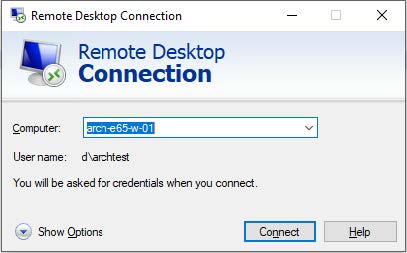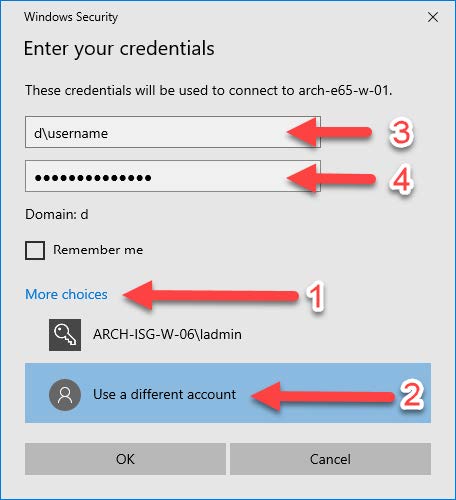Remote Desktop
-
- Your Device has to be connected to the Internet.
- Cisco Anyconnect has to be installed, if you are connecting from outside the ETH:
Mac: https://it.arch.ethz.ch/vpn-mac-cisco-client/
Win: https://it.arch.ethz.ch/vpn-windows/
- Connect to VPN, if you are connecting from outside the ETH
- Start the App “Remote Desktop Connection”, which is preinstalled under Windows.
Mac: https://apps.apple.com/ch/app/microsoft-remote-desktop-10/id1295203466?mt=12
- Before connecting, make sure you consulted this site: https://it.arch.ethz.ch/de/computer-usage-e65/
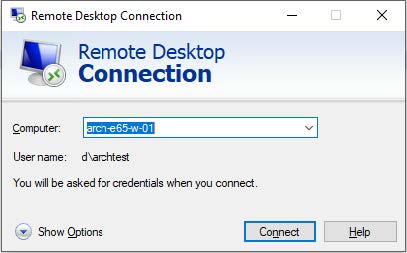
Then you have to enter the hostname (e.g. ARCH-E65-W-01) of the desired computer and click “Connect”. If anything goes wrong, while trying to connect to the computer, you may have to enter the hostname like that: “ARCH-E65-W-01.ethz.ch”.
If you still receive an error after that, the computer may be offline or isn’t running. You should then try connecting to a different computer.
- Now you can log in with your ETHZ-Login.
.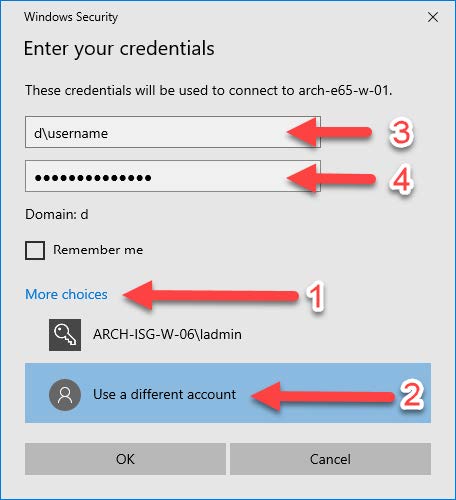
- If you are connecting to a computer for the first time, perhaps you will be informed about a certificate error and if you still want to connect. Here you can just click “Yes”
- When you finished with working on the computer, please do not just close to connection. On the Desktop you can find an Icon called “Logoff”. Please, if you are finished with working, double-click this Icon. You will then be logged out and the connection closes.