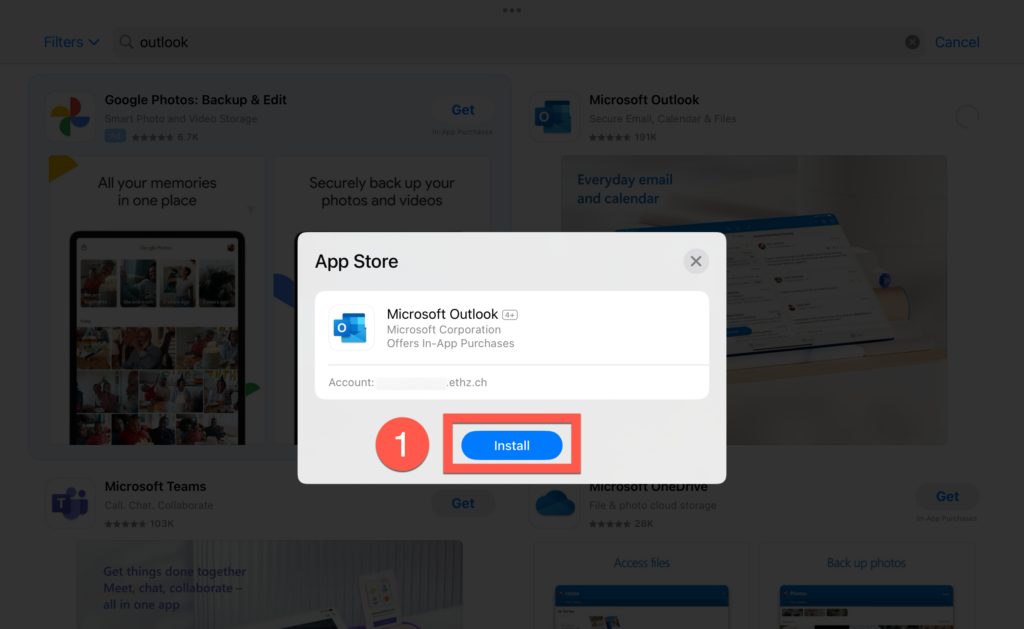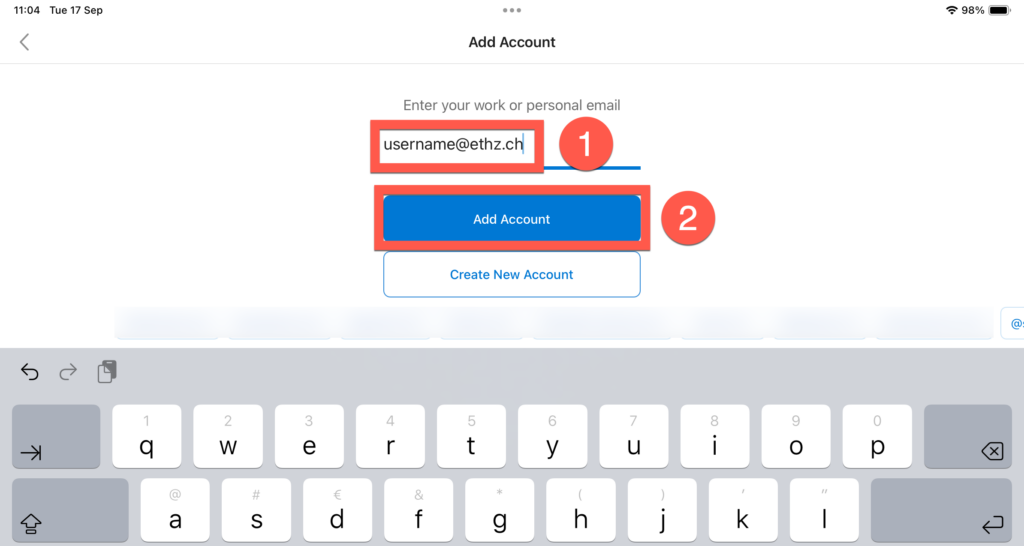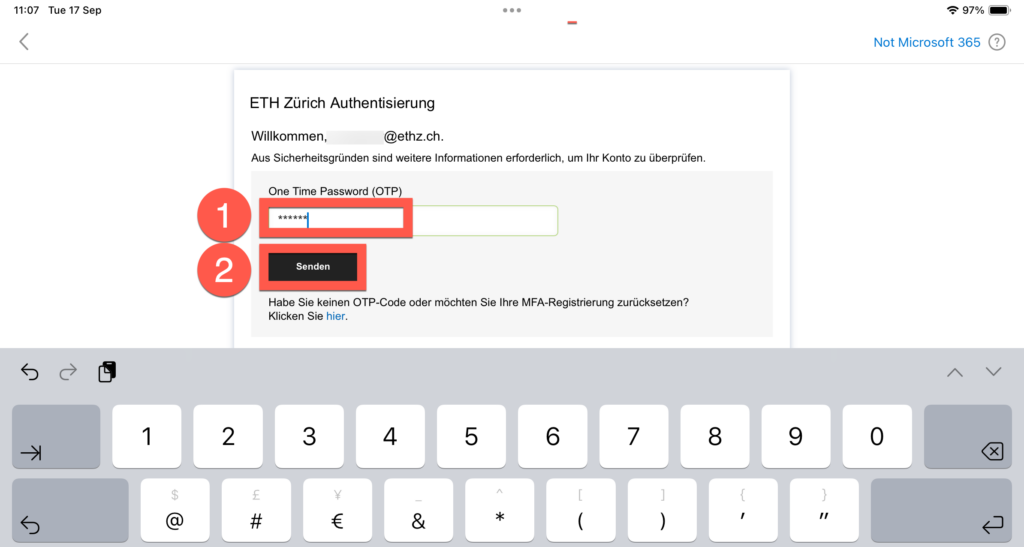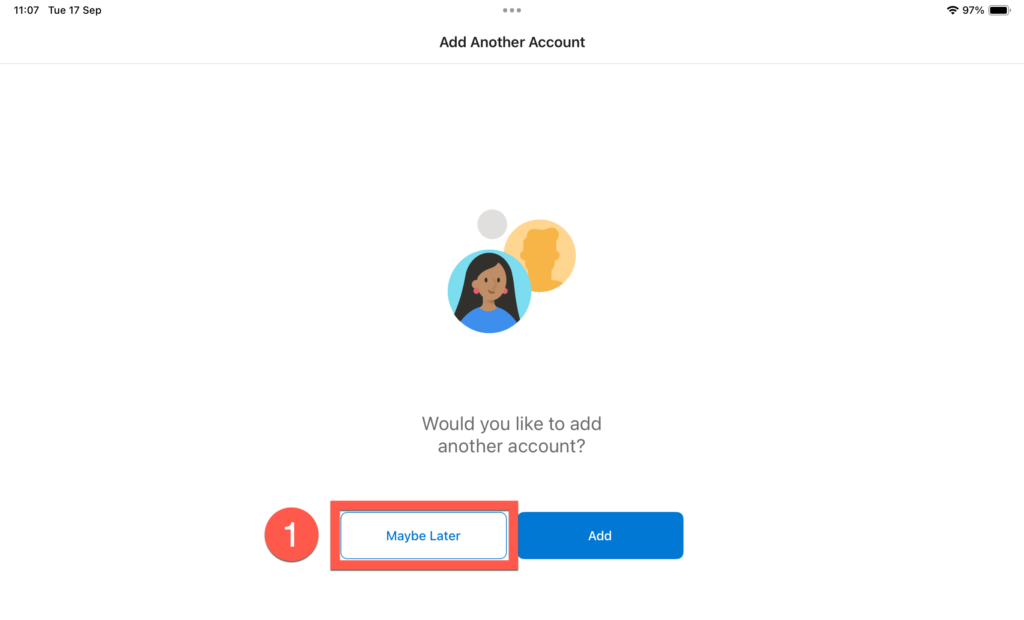Configure Microsoft Outlook iPadOS (and iOS)
A. Open ‘App Store’ and search for ‘microsoft outlook’ [1]. Then click on ‘Get’ [2].
B. Then click on ‘Install’ [1].
C. Then enter your ‘Apple Account’ Password [1] and click ‘Sign in’ [2].
D. If you wish, you can save [1] your ‘Apple Account’ password for all free software here (optional).
E. Outlook is now ready for configuration. Open the ‘Outlook’ application [1].
F. Now click on ‘Add account’ [1].
G. Now enter your ‘username@ethz.ch’ [1] and click on ‘Add Account’ [2].
H. In the next window, ‘username@ethz.ch’ [1] is already entered. Enter your ETH standard password [2] below and click on ‘Sign in’ [3].
I. Now enter your OTP (One Time Password) [1] and click on ‘Send’ [2].
J. Your Outlook is then configured and you can click on ‘Maybe Later’ [1].
K. You can then switch on the notifications by clicking on ‘Turn on’ [1] and ‘Allow’ [2]. Your Outlook is now ready for you to use.