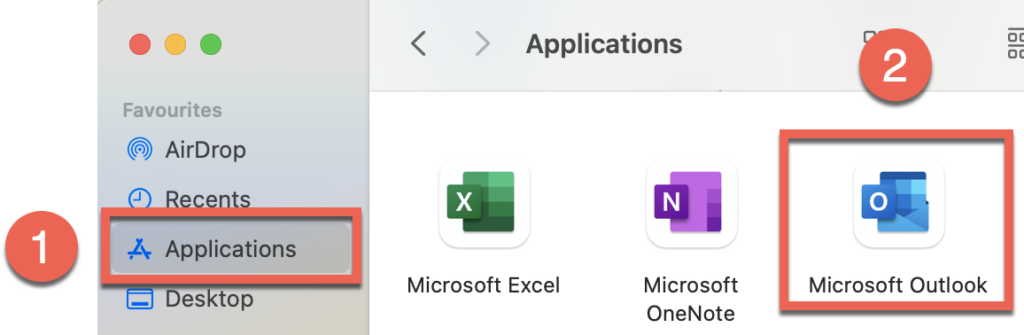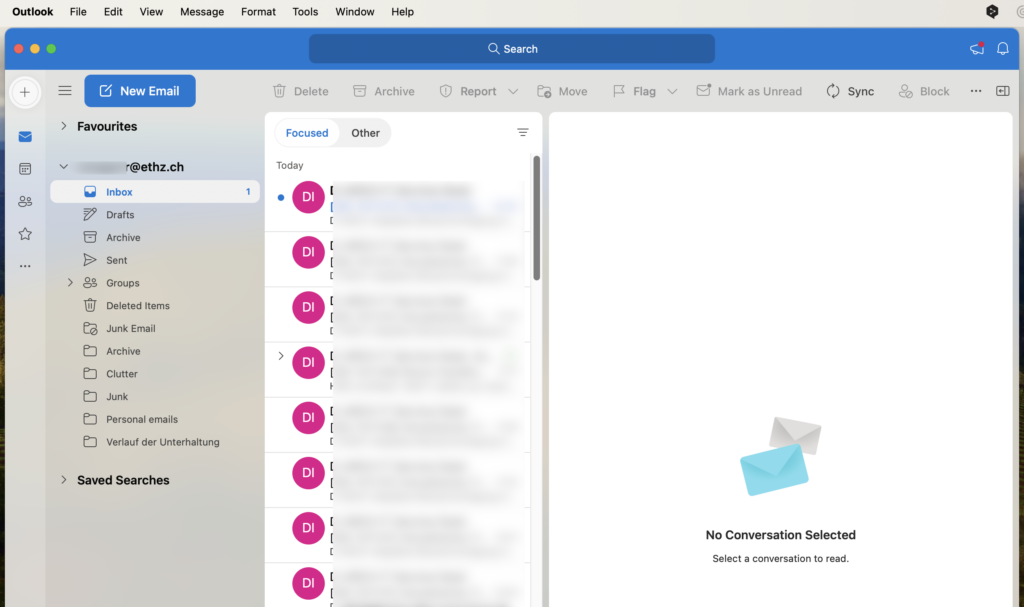Configure Microsoft Outlook (macOS)
A. Open ‘Microsoft Outlook’ [2] from the application folder [1]. If you have not yet installed Microsoft Outlook on your computer, please follow these instructions here.
B. First select ‘Allow’ for the notifications [1]. Then enter your ETH username@ethz.ch in the e-mail field [2] (not your D-ARCH e-mail address!). Then click on ‘Continue’ [3].
C. If an account with your user name was found, the following windows should appear. Enter then your ETH username@ethz.ch [1] and your ETH default password [2]. Then click on ‘Sign in’ [3]. In the next window, enter your OTP [4] and then click on ‘Send’ [5]. Complete the configuration by clicking on ‘Done’ in the third window [6].
D. The configuration is now complete and you can personalise [1] your Outlook as you wish [2], [3] and [4]. Finally allow the notifications to be set to ‘Silent’ if you have set a ‘Focus’ [5],
E. Microsoft Outlook is now ready for you to use.