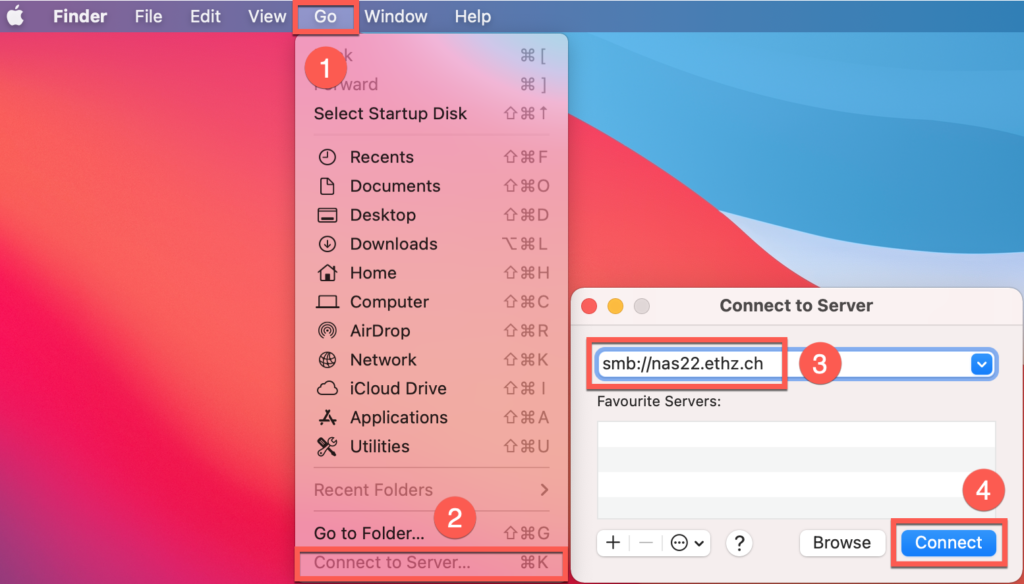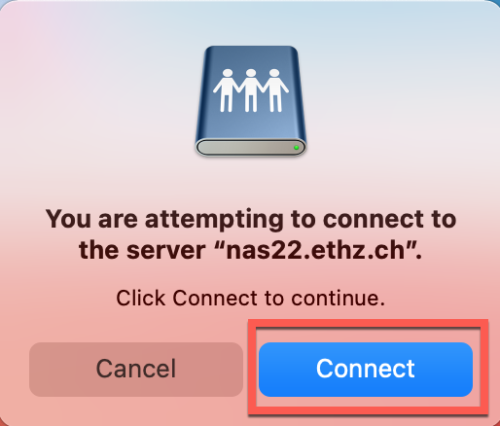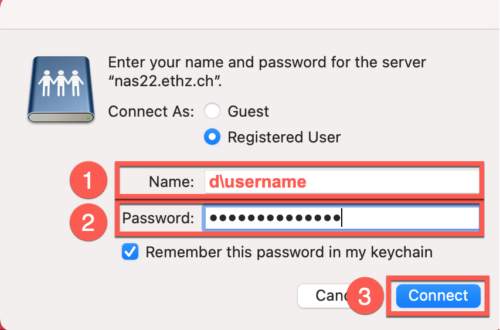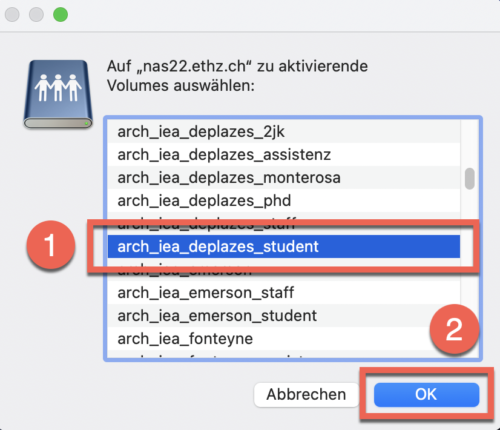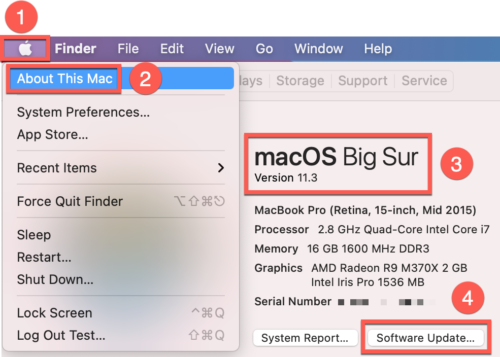Connect to the NAS server with macOS (map a network drive)
Please consider you have only access to our servers within the ETH network. From home or from outside the ETH you must first connect with VPN.
To connect to the ETH servers under macOS, please follow our instructions.
1. Click on “Go to” [1] in the Finder. Then click on “Connect to Server …” [2]. Enter “smb://nas22.ethz.ch” [3] as the address. Then click on “Connect” [4].
If the “Connect to Server” [3] window does not appear, continue with point 5. of these instructions (update the operating system).
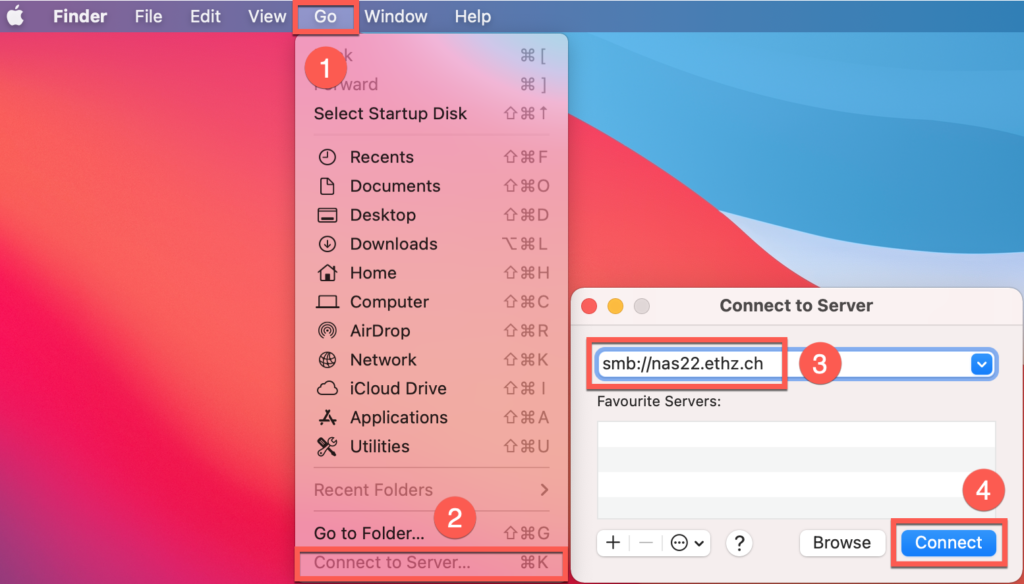
2. Click on “Connect”
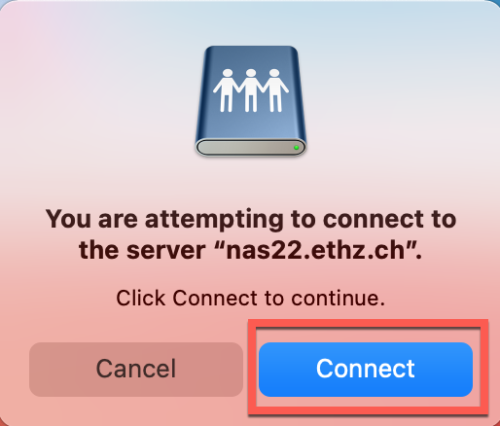
3. Enter in the Name field “d\username” (your ETH shortname/username) [1] and ETH password (the same as for mail, printer, etc.) [2]. Then click on “Connect” [3].
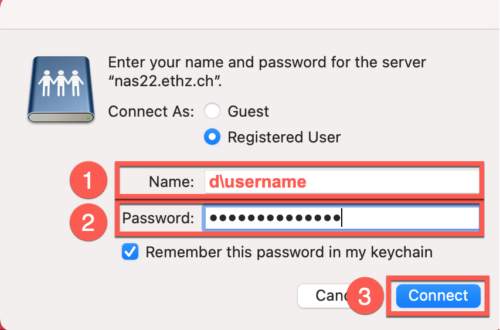
4. Select the desired server share [1] (ex. Deplazes Student) and click on “OK” [2]. You should now be connected to the server.
Note: You must be unlocked for your selected server. If it doesn’t work, send an email to servicedesk@arch.ethz.ch and and tell us your desired server share.
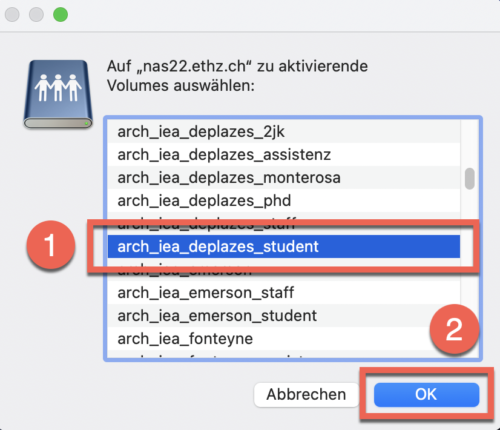
5. If the “Connect to server” window (1.3.) does not appear, you must update your operating system. To do this, click on the apple icon [1] and then on “About this Mac” [2]. Check your macOS version [3]. This must be at least version 11.3 or higher. If you have an older version from 11.0 to 11.2.3, click on “Software update” [4]. Now run the software update. Then continue again with point 1. of these instructions.
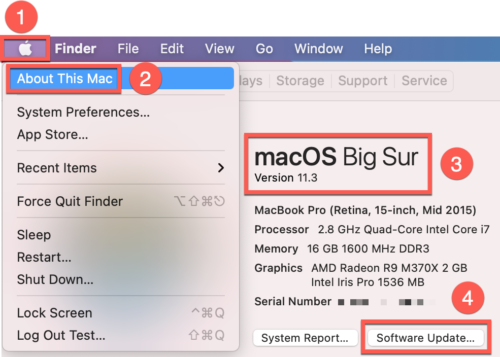
6. Extra tip: For a quicker access to the server during the file requests (save as), see NAS Quick Connect Mac