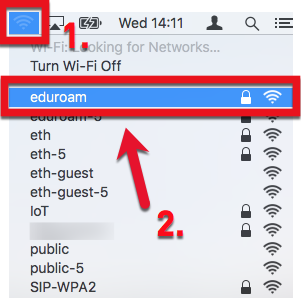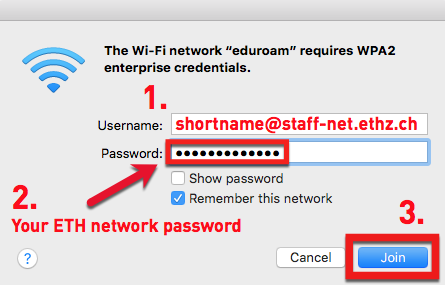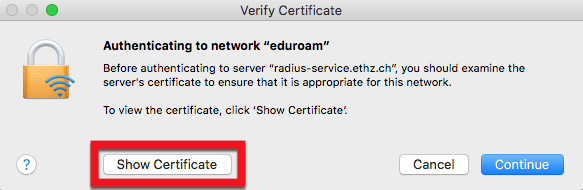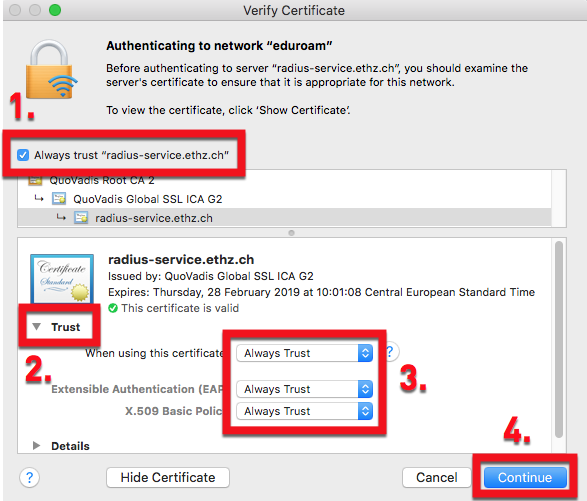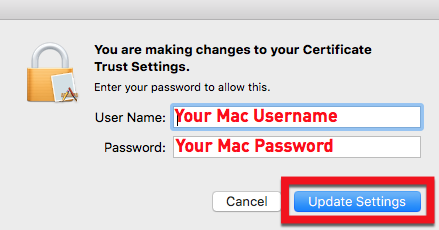Connecting to the ETH WLAN with Mac OS X
If you want to establish a wireless connection please choose the network «eduroam» .
Connecting to SSID «eduroam»
To connect to the ETH network «eduroam», you have to do the following settings once:
1. Click on the wireless symbol in the menu bar of your Mac. Then choose «eduroam».
3. Choose then in the appearing pop-up window Show Certificate.
4. Check first if «Always trust radius-service.ethz.ch» is selected. Then open the small triangle Trust and check if Always Trust is selected. Then click on Continue.
5. Then fill in your Mac username and your Mac password. Then click Update Settings.
6. If your wireless symbol appears in black, you have done it well and your Mac will automatically connect to the ETH network in the future!
7. For technical reasons, we also recommend disabling the “Restrict Tracking of IP Address” [4]:
–