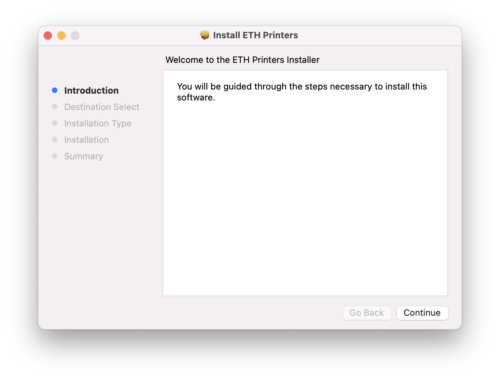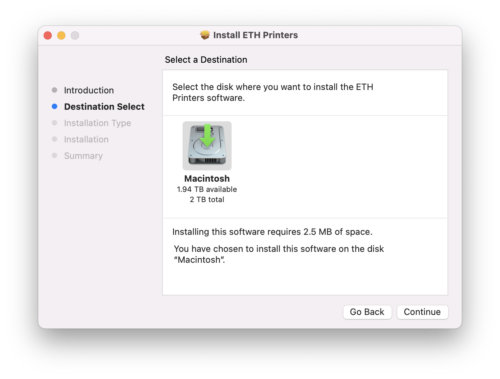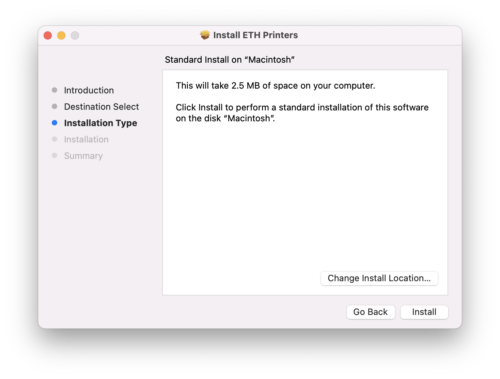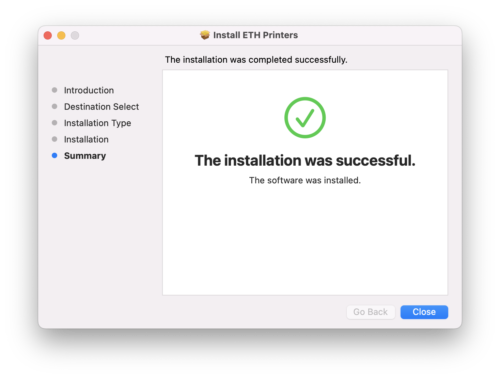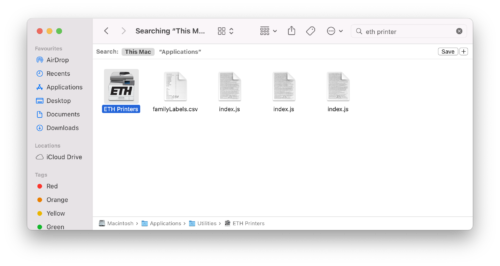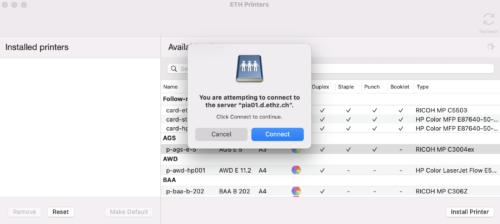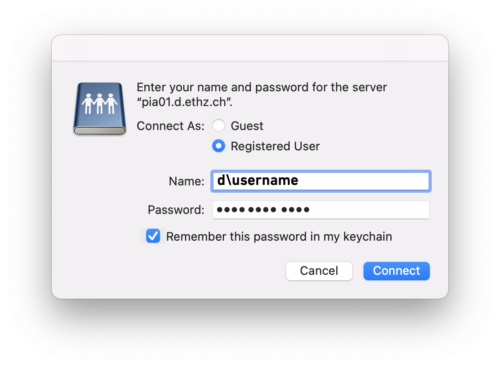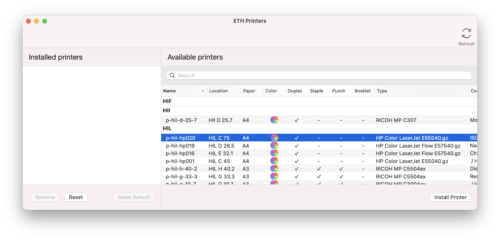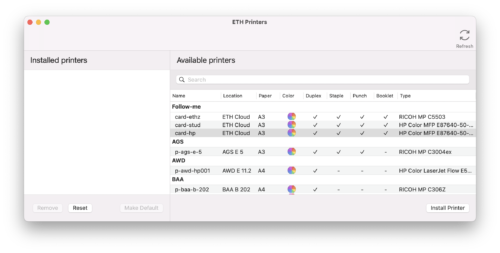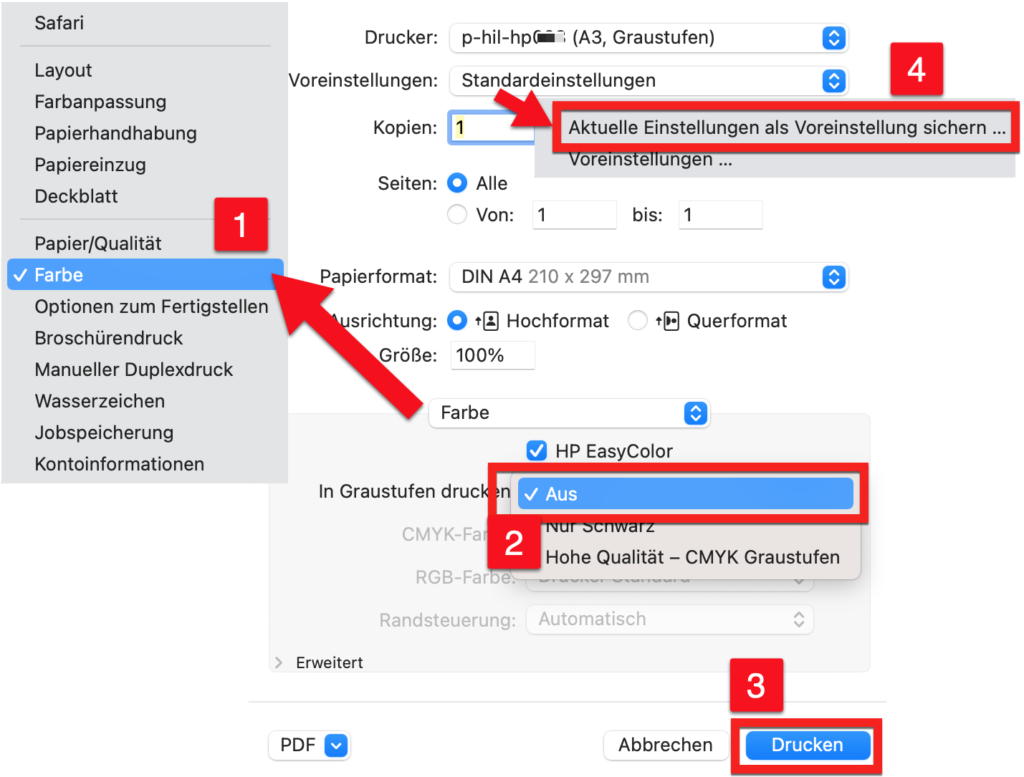All Nashuatec printers will be replaced by HP models in 2022, which will be available on the entire ETH campus. Please follow our instructions to access all printers at ETH under macOS.
Table of contents
A. Download Printer Drivers
B. Installing the Printer Tool
C. Add Printer
A. Download Printer Drivers
The following drivers are required for the HP Printers:
- HP Models A4 (hp-printer-essentials-SE-5_19_0_1.pkg)
- HP Models A3(hp-printer-essentials-UniPS-6_1_0_1.pkg)
- After downloading, install the two driver packages by double-clicking on the “.pkg”.
B. Installing the Printer Tool
Download the Printer-Tool here.
After you have downloaded the tool, you can execute it in the download folder by double-clicking on it.
When this window opens, the setup has started. Click on “Continue” here.
Select Macintosh HD and click “Continue“.
Then click on “Install“.
The Printer Tool is now installed.
C. Add Printer
The ETH Printers Tool can be found under Macintosh -> Applications -> Utilities -> ETH Printers or you can search for “ETH Printers“.
When starting the tool, you are asked to connect to the Server. Click on “Connect“.
Here you have to log in with the d\eth-username and the ETH standard password (the same as with mail, server, etc.). (Backslash CH keyboard: Shift + Alt + 7).
Then you can add the desired printer.
The printers are sorted by location/building, i.e. you can install a specific printer for the desired room/building and then print directly on this device.
See Example: HP ColorLaserjet HIL C 75
For the card printer, with which you can execute the print job on any printer with the ETH card, you must install the “card-hp” with “Install Printer“.
Printing in color
When you have successfully installed your printer, it is configured to print in black and white by default. You can change this by setting the option “Print in grayscale” in the printer dialog menu under “Color” [1] to “Off” [2]. When you print now [3], your print job will be printed once in color.
If you always want to print in color, you can make this setting in the preferences at the top on “Save current settings as default…” [4].