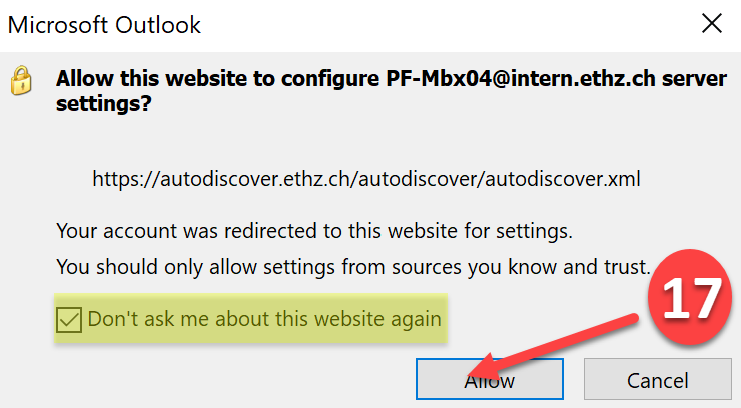Configure Microsoft Outlook with ETH Office 365 Account
To use the new Mail-Server, the Department of Architecture suggests using the newest Office-Version. This would now be Outlook 365. (Otherwise, only the version 2013 will work with our mail server.)
If you don’t have any E-Mail account setup on your device, begin here:
1. Open the Program «Outlook» (Windows Button -> Outlook) and enter your E-Mail Address.
2. Now you can click “Connect”
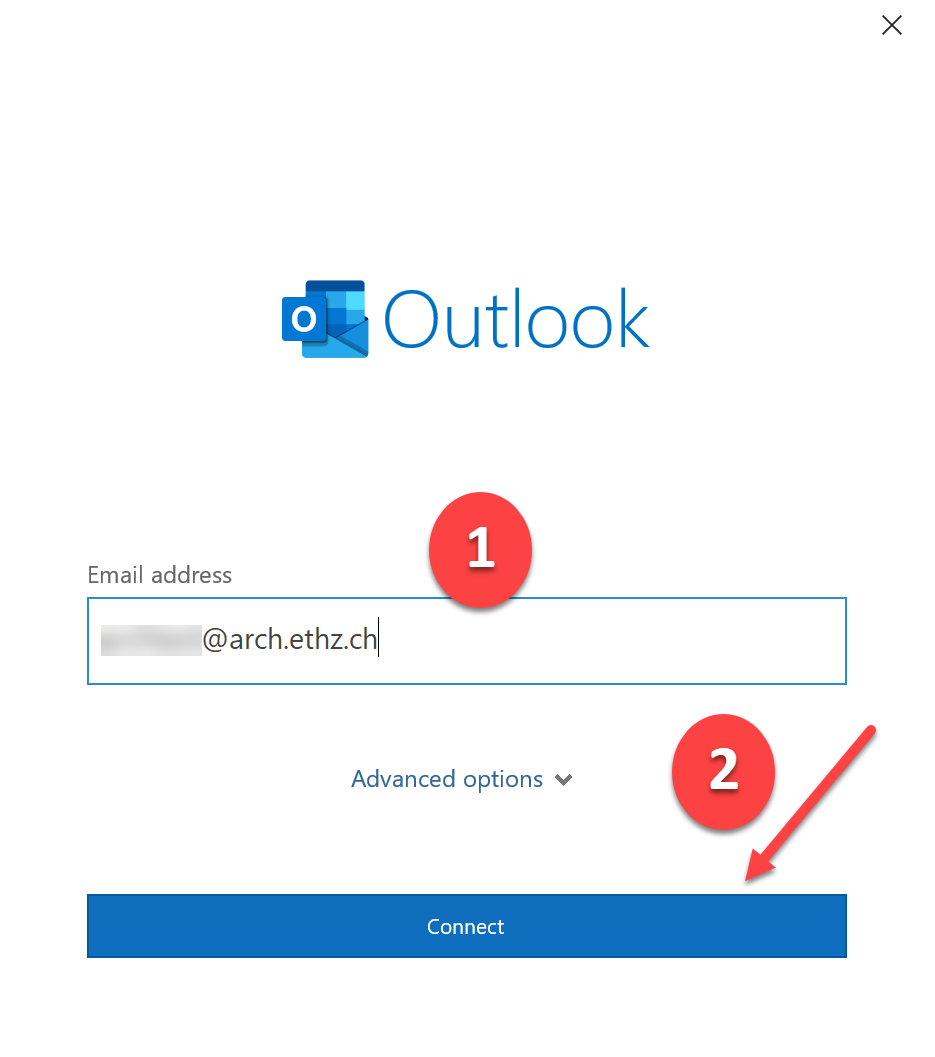
3. Choose “Office 365”
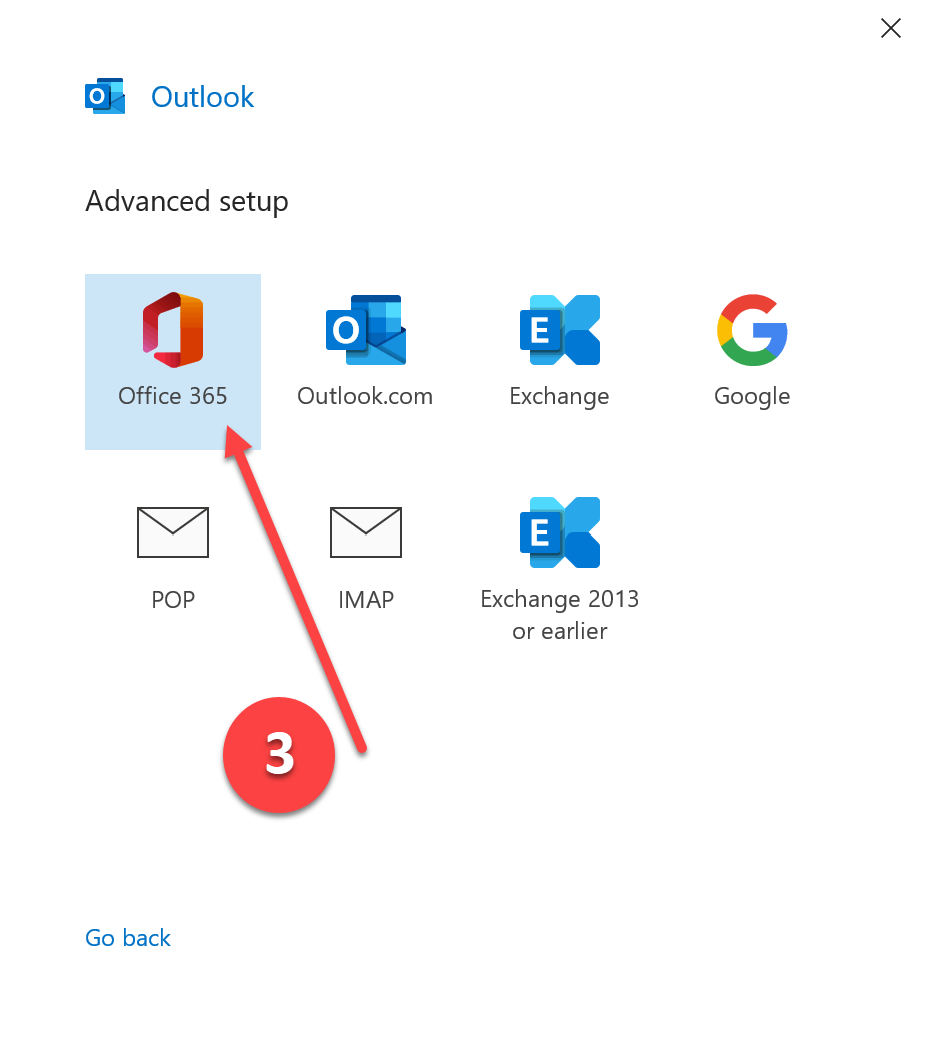
4. Choose «More choices» since we can’t login with the shown username
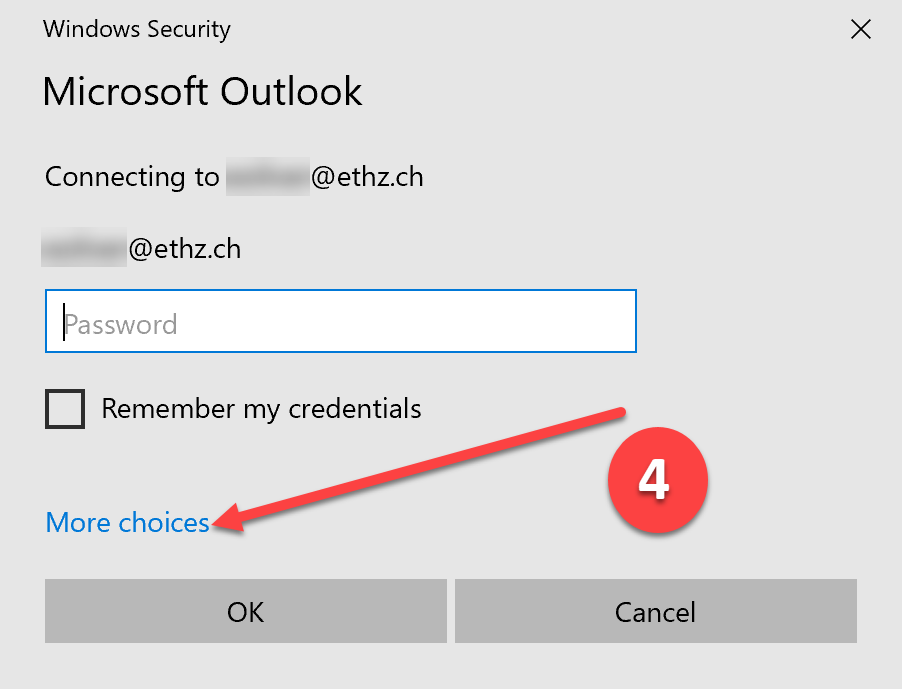
5. Click on «Use a different account»
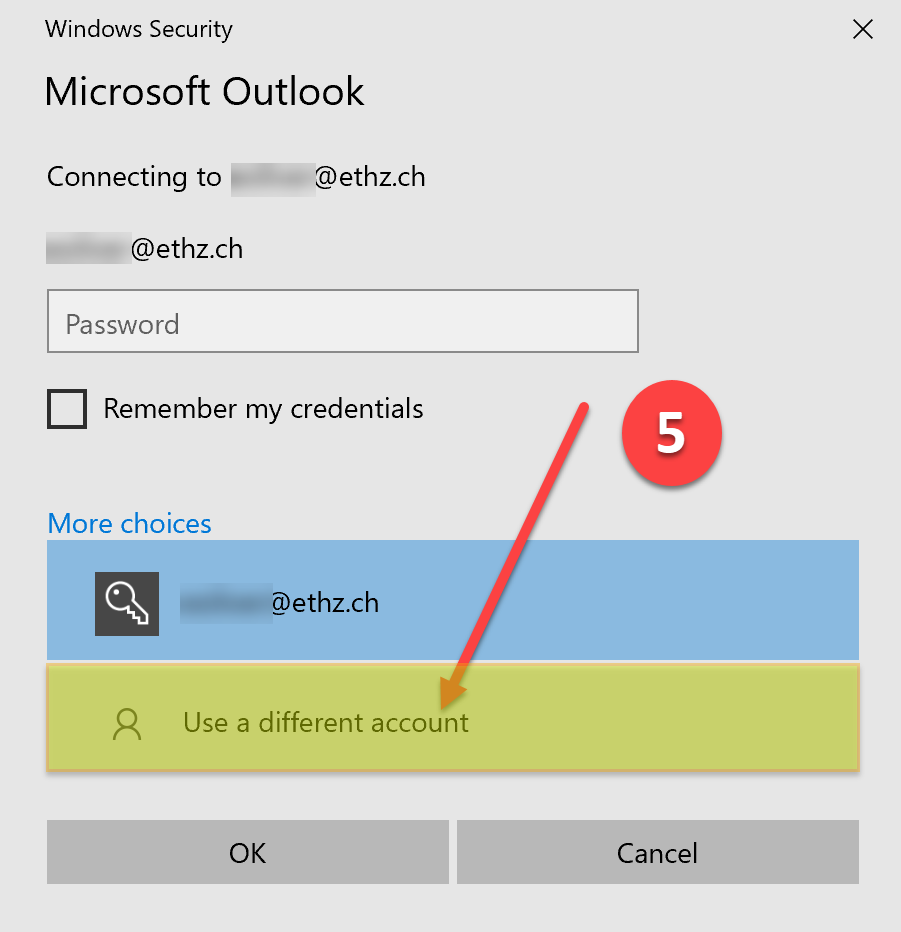
6. Type your ETH-username (with d\ in front) and password as shown by the yellow highlighted fields and tick the box «Remember my credentials»
7. Continue with «OK»
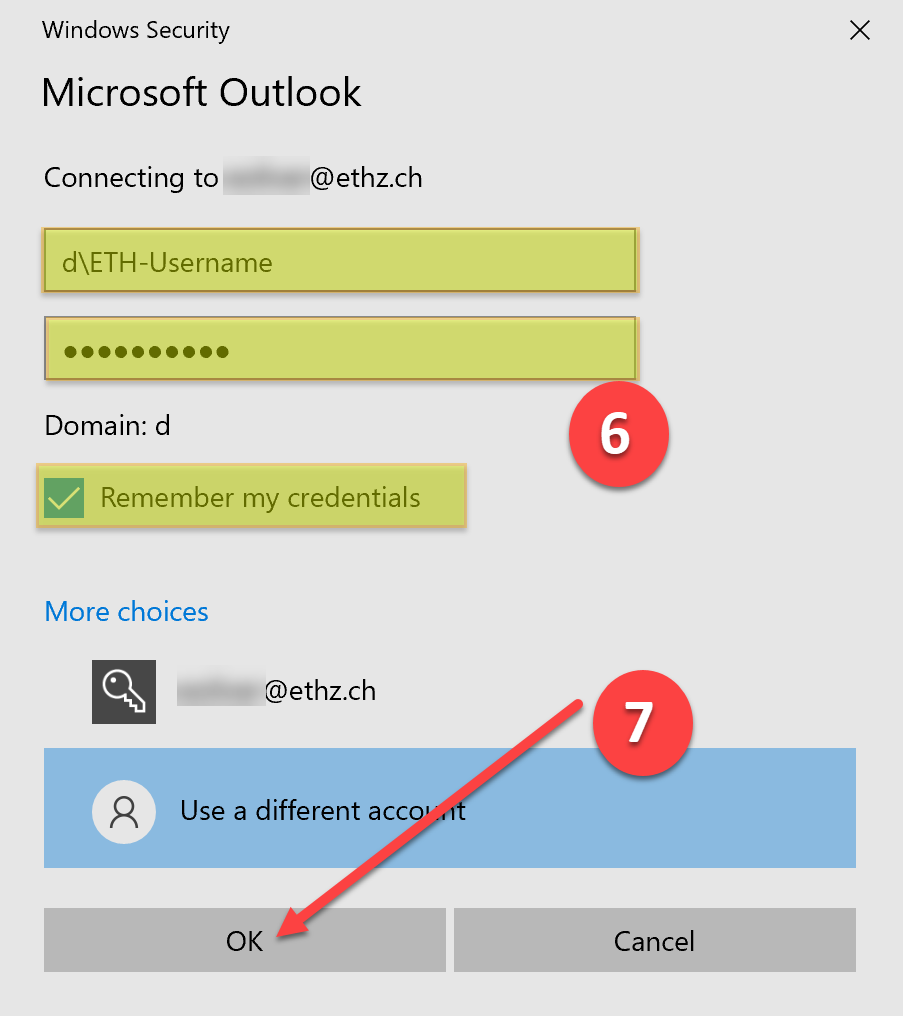
8. Click “Done” (Don’t tick “Set up Outlook Mobile on my phone, too”, the Outlook App is banned at the ETH and can’t be used!)
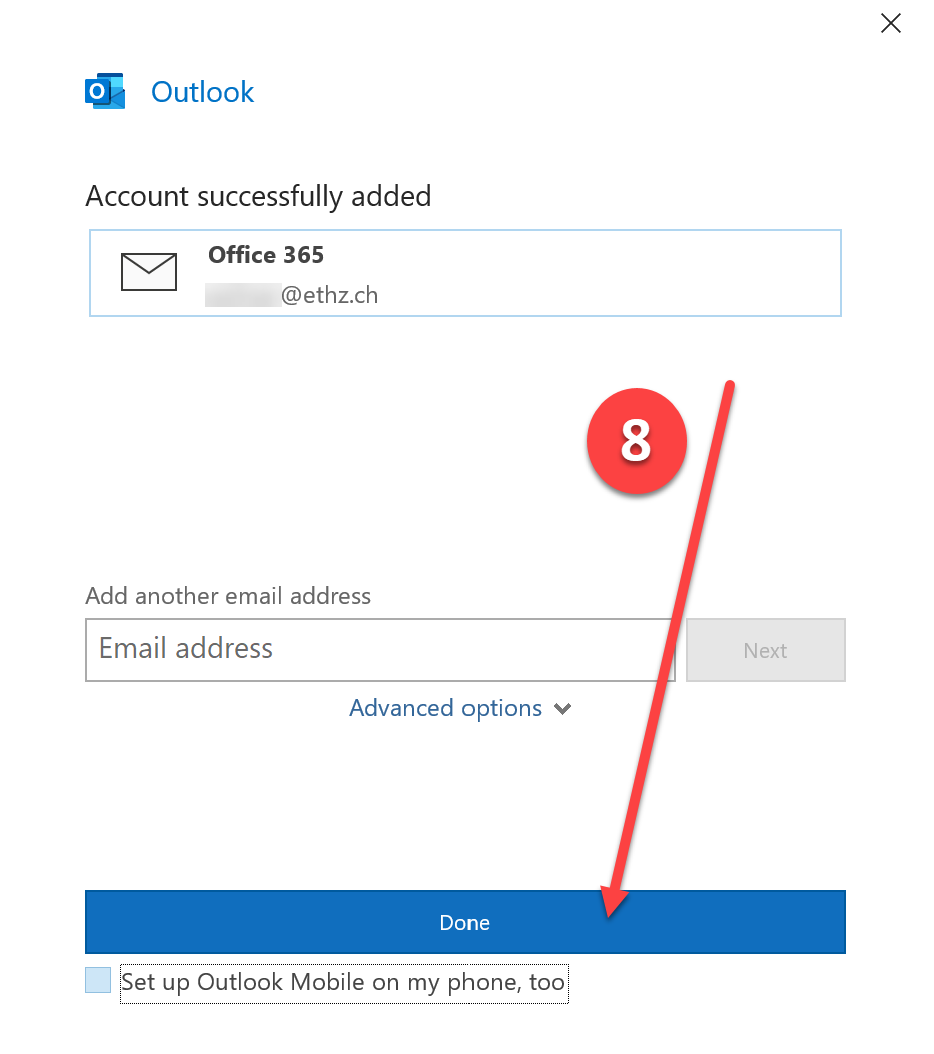
9. This windows will pop up. Click “Sign in”
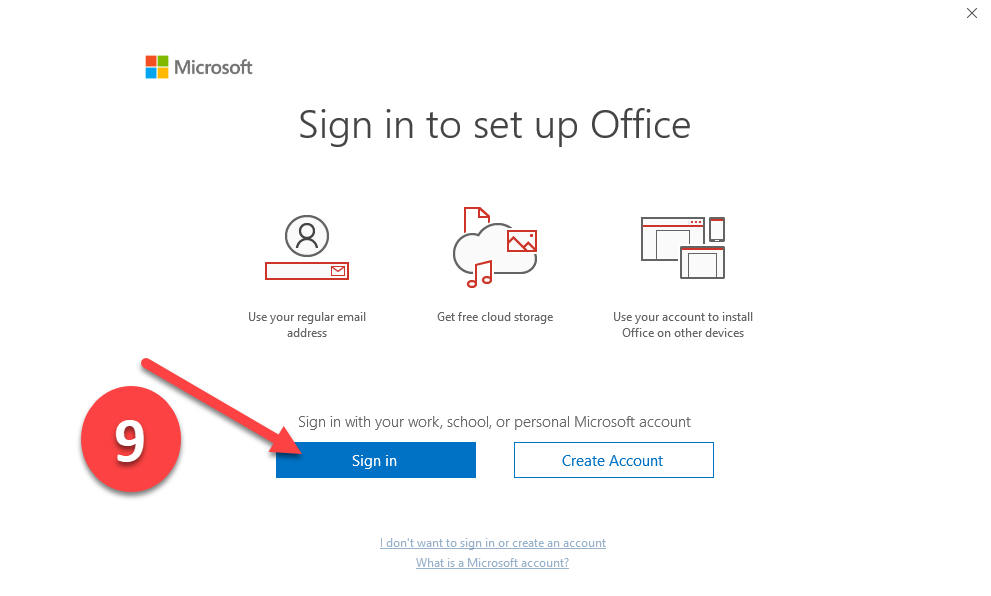
10. Enter your username like that: ETH-Username@ethz.ch (It is important that you put ethz.ch after the @. No @arch.ethz.ch or something like that.)
11. Continue with «Next»
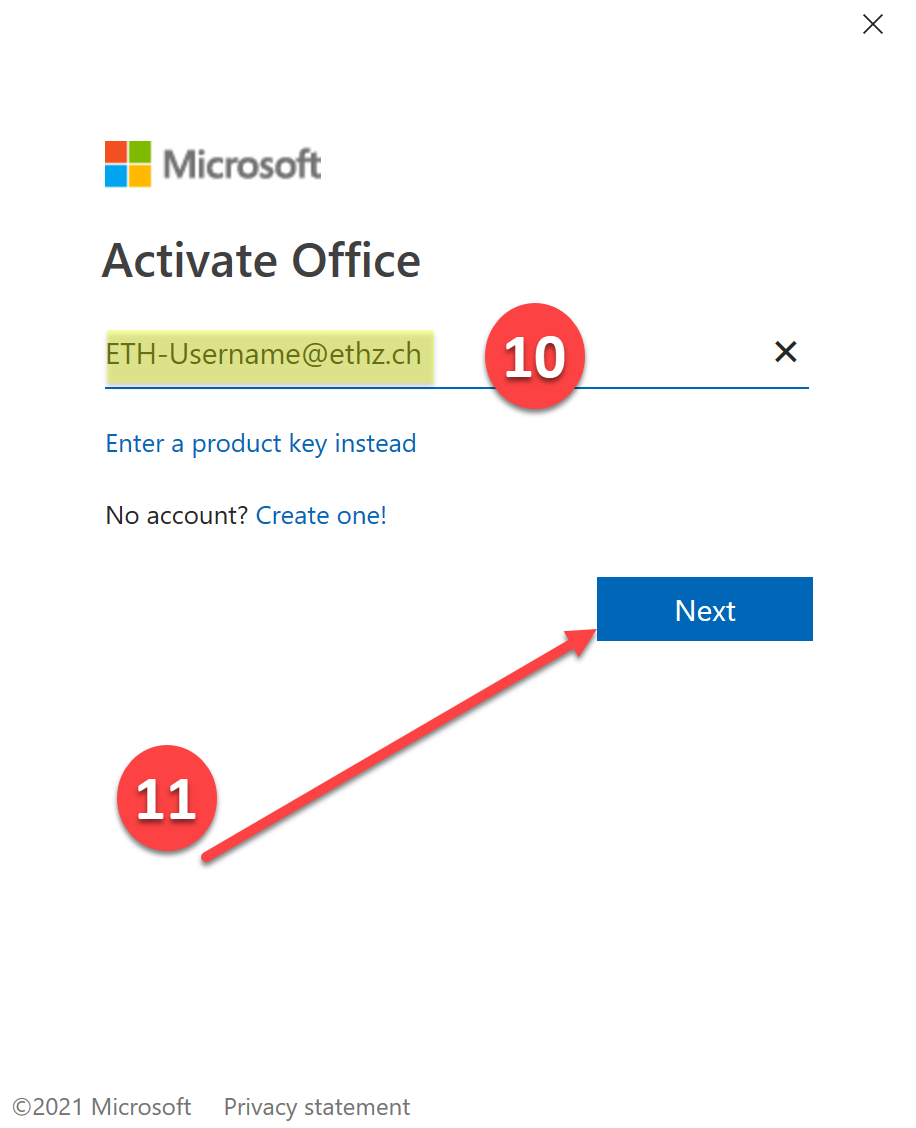
12. Login with the same username as before and your ETH Mail-Password.
13. Click “Sign-In”
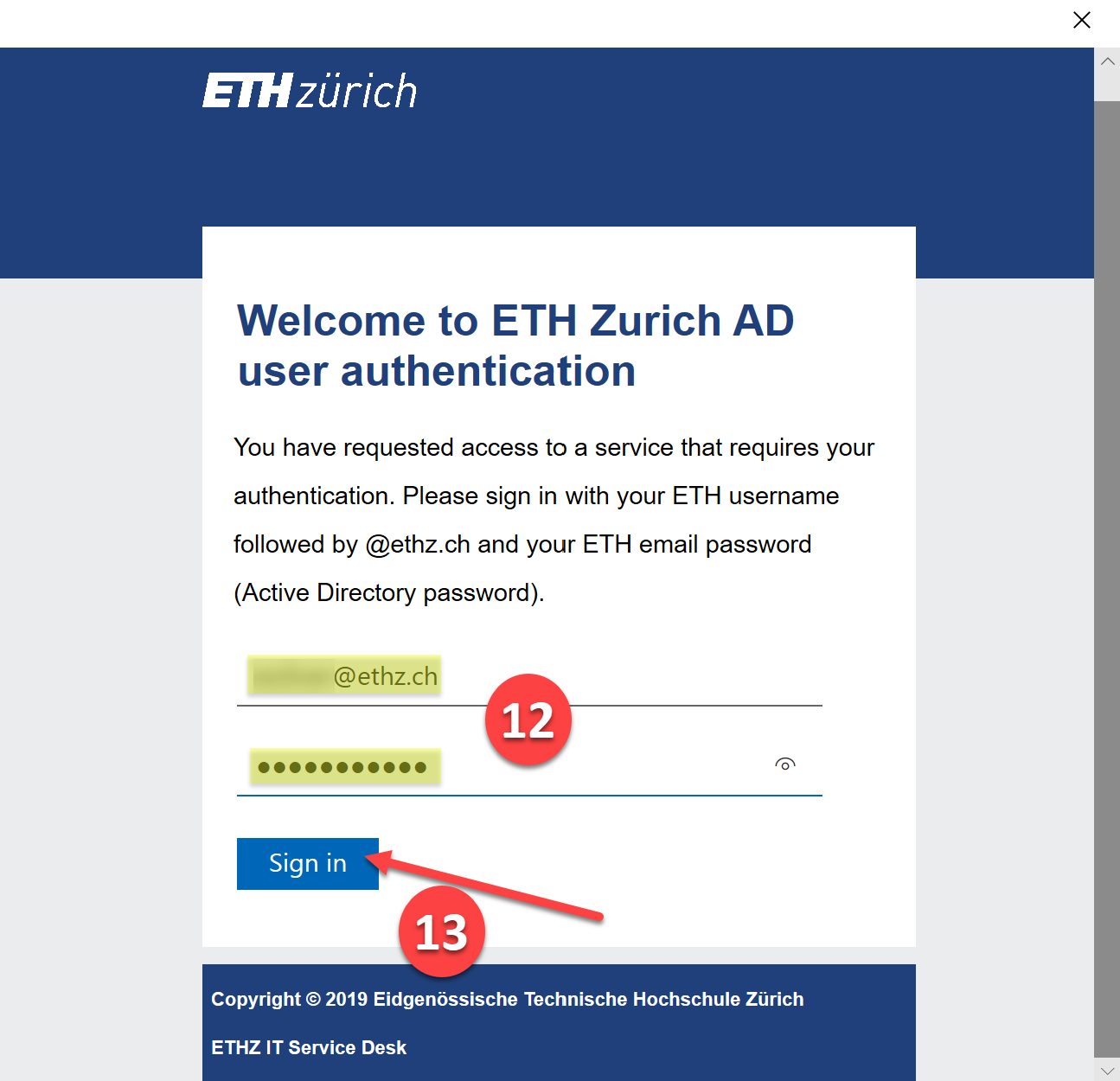
14. Uncheck the higlighted Box.
15. Click “OK”
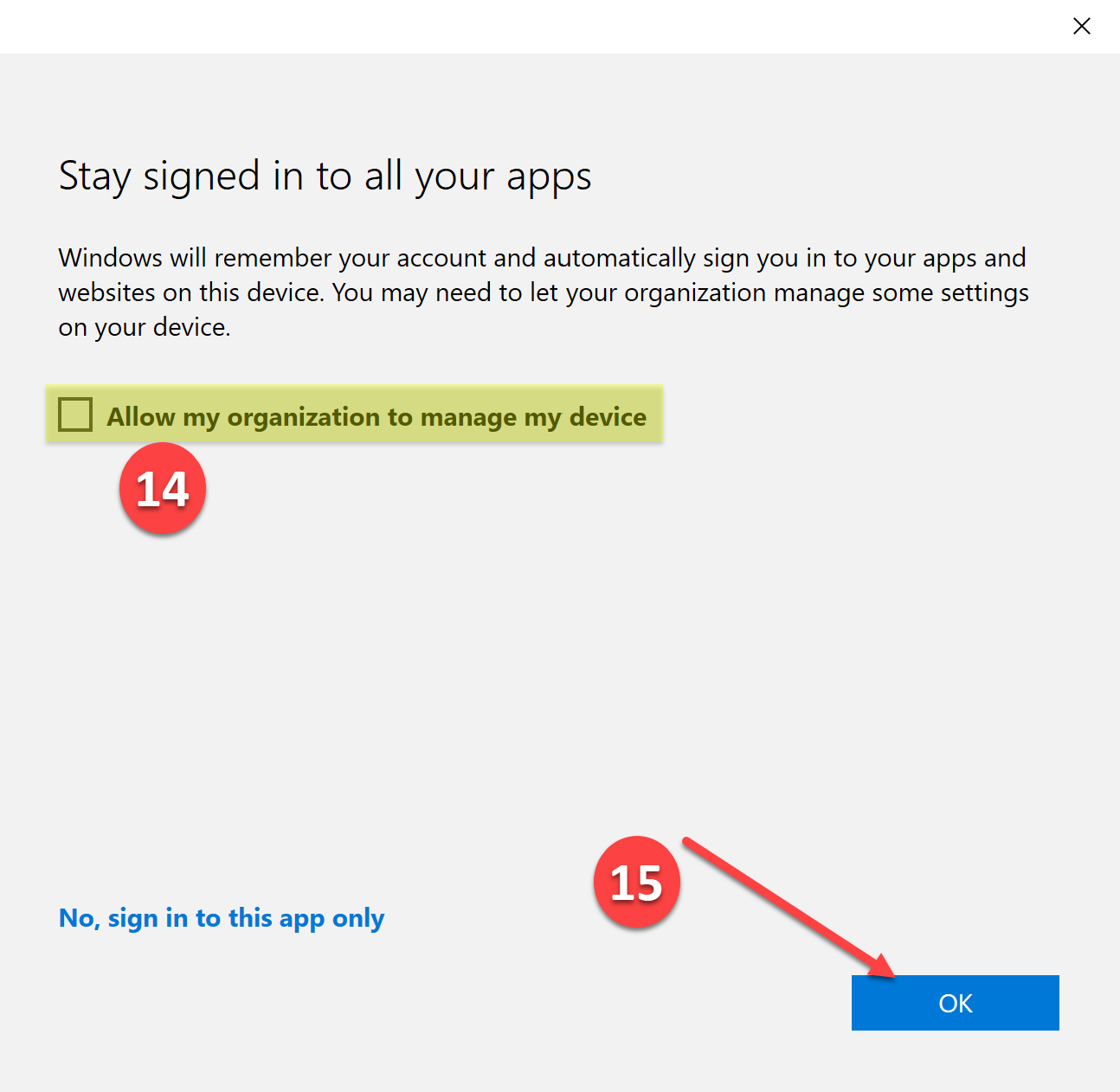
16. Click “Done”
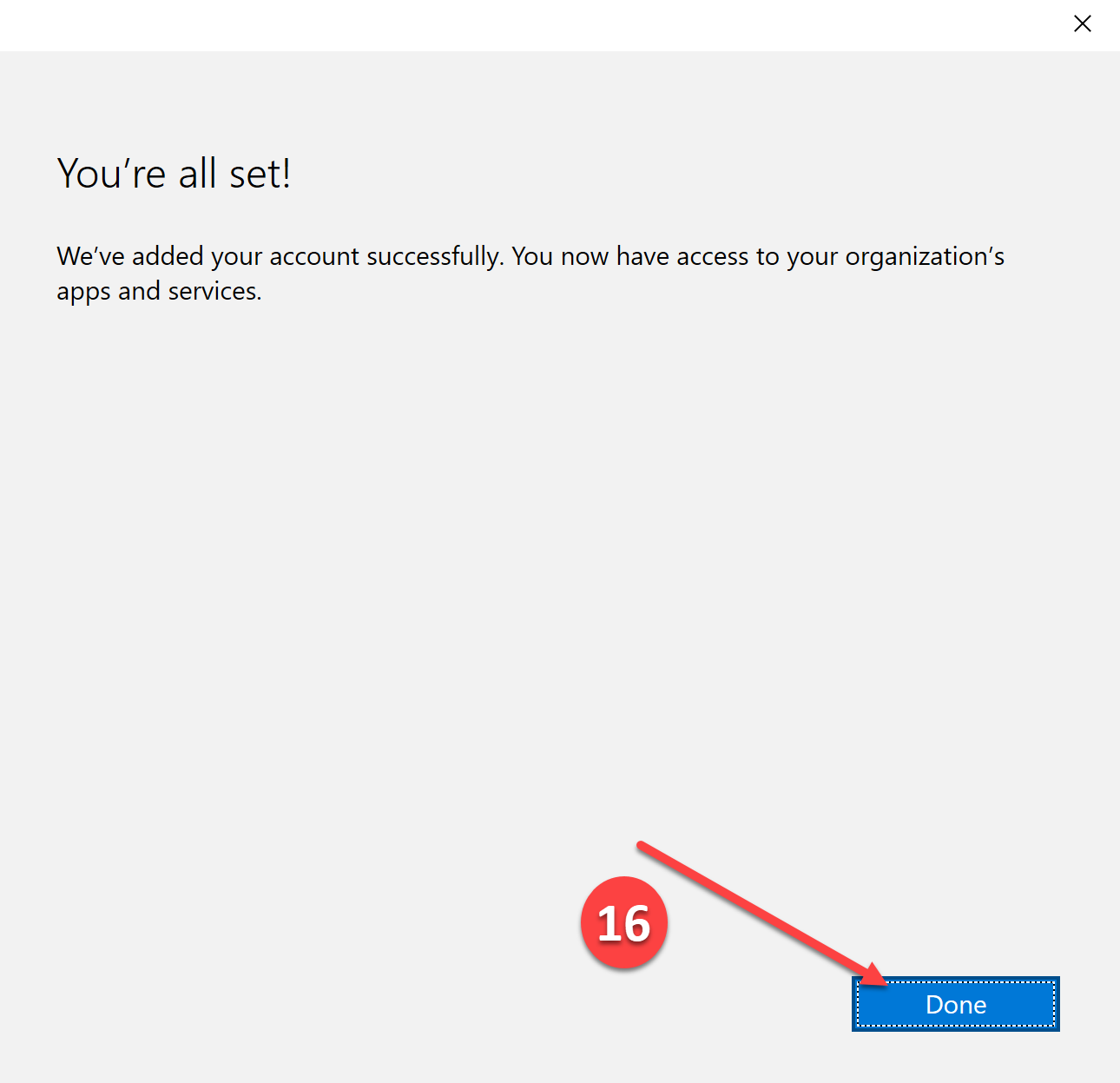
17. This report might pop-up after the setup. Here we tick the highlighted box and click «Allow»