To enable direct access to the corresponding server share in the «Open/Save Dialogs» (Save As) for files, these can be placed in the Favorites sidebar, see below.
- First of all, the connected servers/shares must be made visible on the macOS desktop. Open the settings of the Finder (desktop) and activate the option «Connected servers».
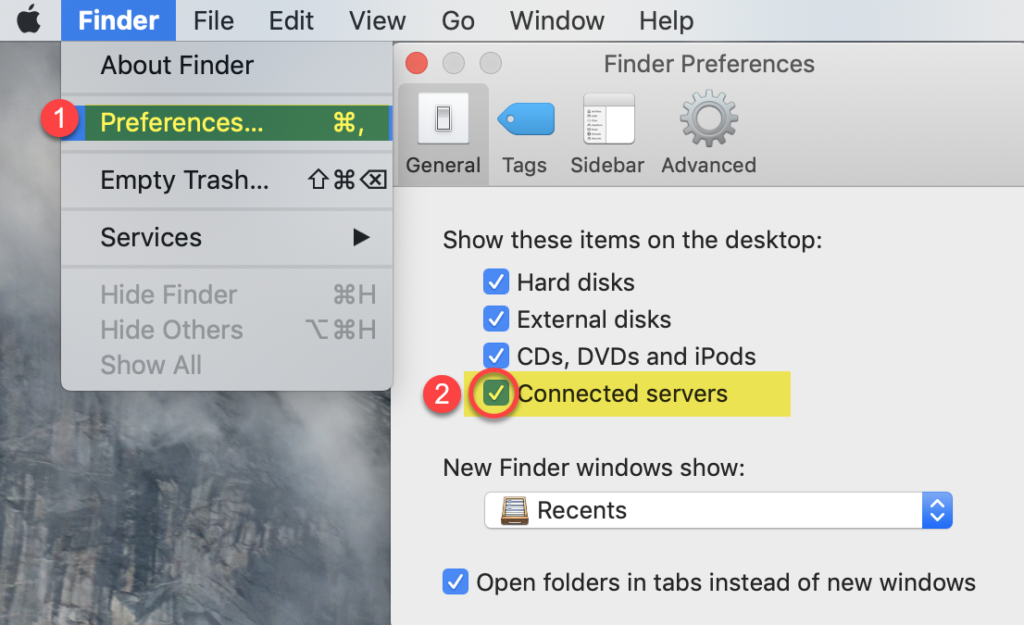
- Connect the desired server shares as usual. These should now be visible on the desktop and drag’n’drop them into the Finder’s favorites list.
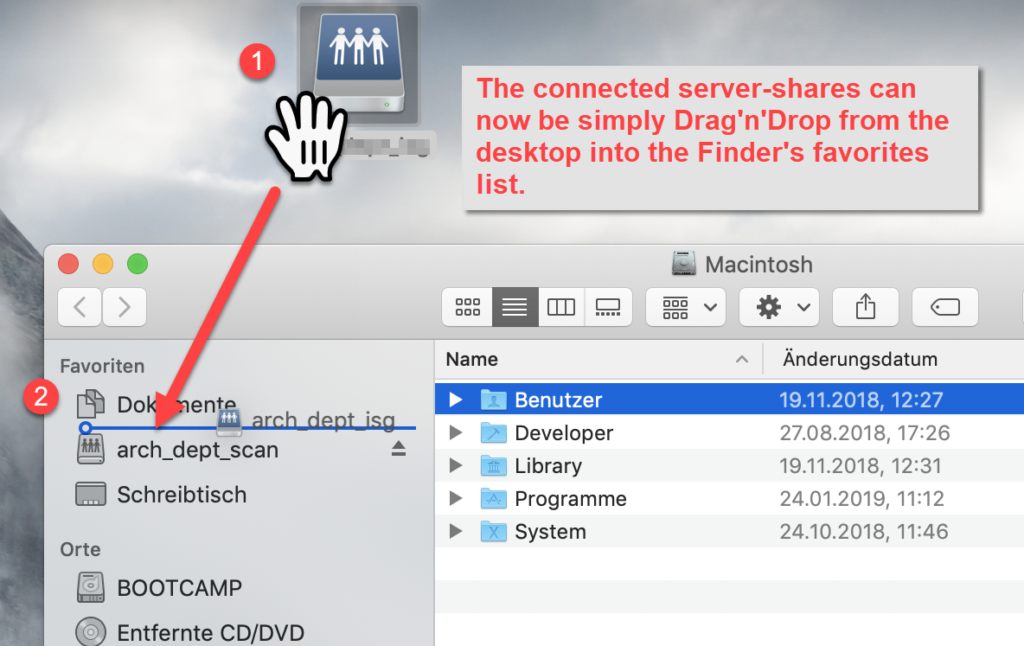
- The server shares are now conveniently and quickly available in the open and save dialogs for files.

