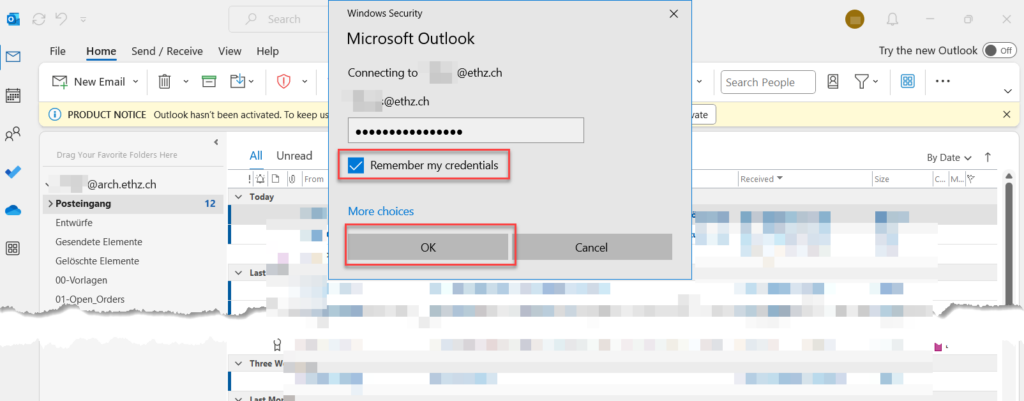Configure Microsoft Outlook (Windows)
To use the new Mail-Server, the Department of Architecture suggests using the newest Office-Version. This would now be Outlook 365.
The new Webmail is under
https://outlook.office.com
If you
don’t have any E-Mail account setup on your device, you can start right away, see point 1.
If you want to
remove an existing account, please follow the external instructions from Microsoft:
Remove existing mailbox (external link)
1. Open the Program
«Outlook» (Windows Button -> Outlook) and enter your
ETH-Username@ethz.ch, even if you are a Student.
2. Now you can click
„Connect“
 3.
3. You will be redirected to the ETH-login. Use
ETH-username@ethz.ch and your
ETH main password (Mail, Server, ETHis) for the login.
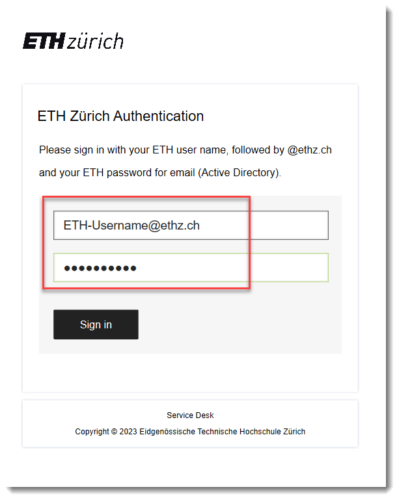
4. Enter the
MFA/OTP code from the
Authenticator app on your
mobile device.
 5. Uncheck the higlighted Box.
5. Uncheck the higlighted Box. Click „OK“
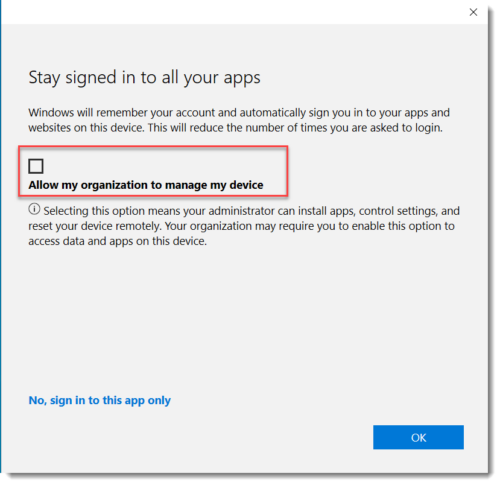 6
6. Click „Done“
 7. Don’t tick
7. Don’t tick „Set up Outlook Mobile on my phone, too“. Click „Done“
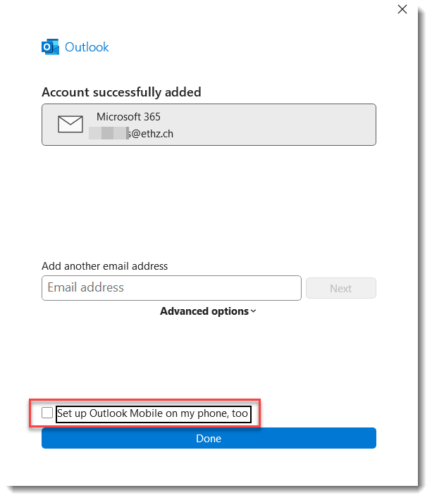
Additionally: If Outlooks starts and a
„Windows Security“ dialog appears, enter your
main ETH password an check the box „remember….“
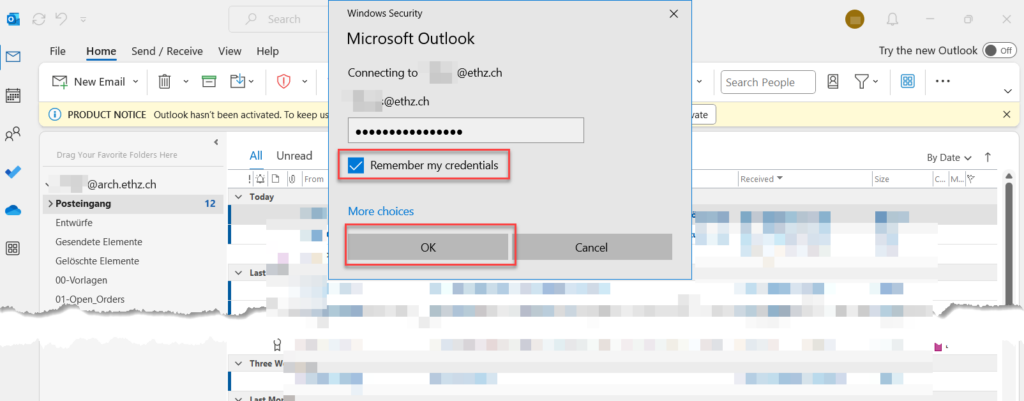
 3. You will be redirected to the ETH-login. Use ETH-username@ethz.ch and your ETH main password (Mail, Server, ETHis) for the login.
3. You will be redirected to the ETH-login. Use ETH-username@ethz.ch and your ETH main password (Mail, Server, ETHis) for the login.
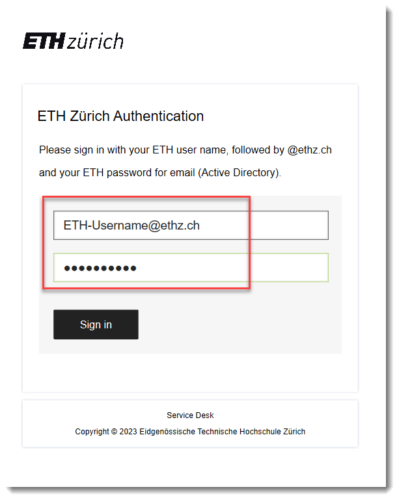 4. Enter the MFA/OTP code from the Authenticator app on your mobile device.
4. Enter the MFA/OTP code from the Authenticator app on your mobile device.
 5. Uncheck the higlighted Box. Click „OK“
5. Uncheck the higlighted Box. Click „OK“
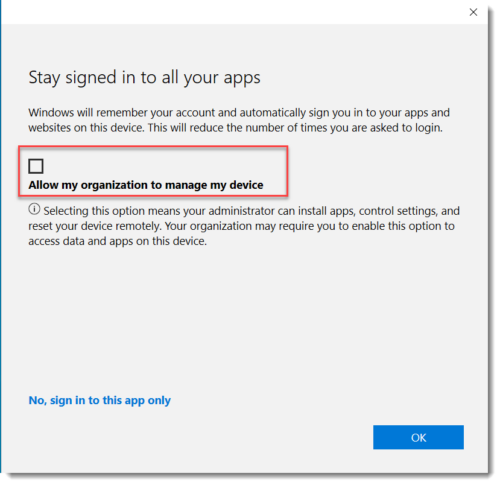 6. Click „Done“
6. Click „Done“
 7. Don’t tick „Set up Outlook Mobile on my phone, too“. Click „Done“
7. Don’t tick „Set up Outlook Mobile on my phone, too“. Click „Done“
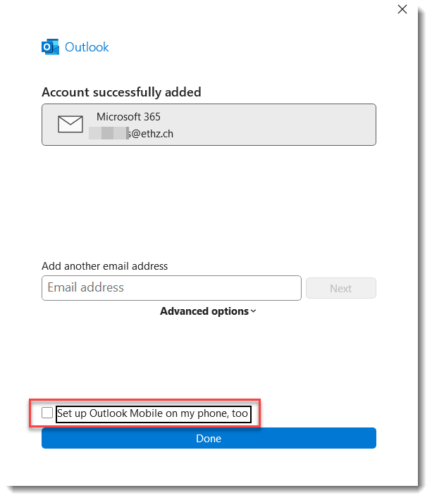 Additionally: If Outlooks starts and a „Windows Security“ dialog appears, enter your main ETH password an check the box „remember….“
Additionally: If Outlooks starts and a „Windows Security“ dialog appears, enter your main ETH password an check the box „remember….“